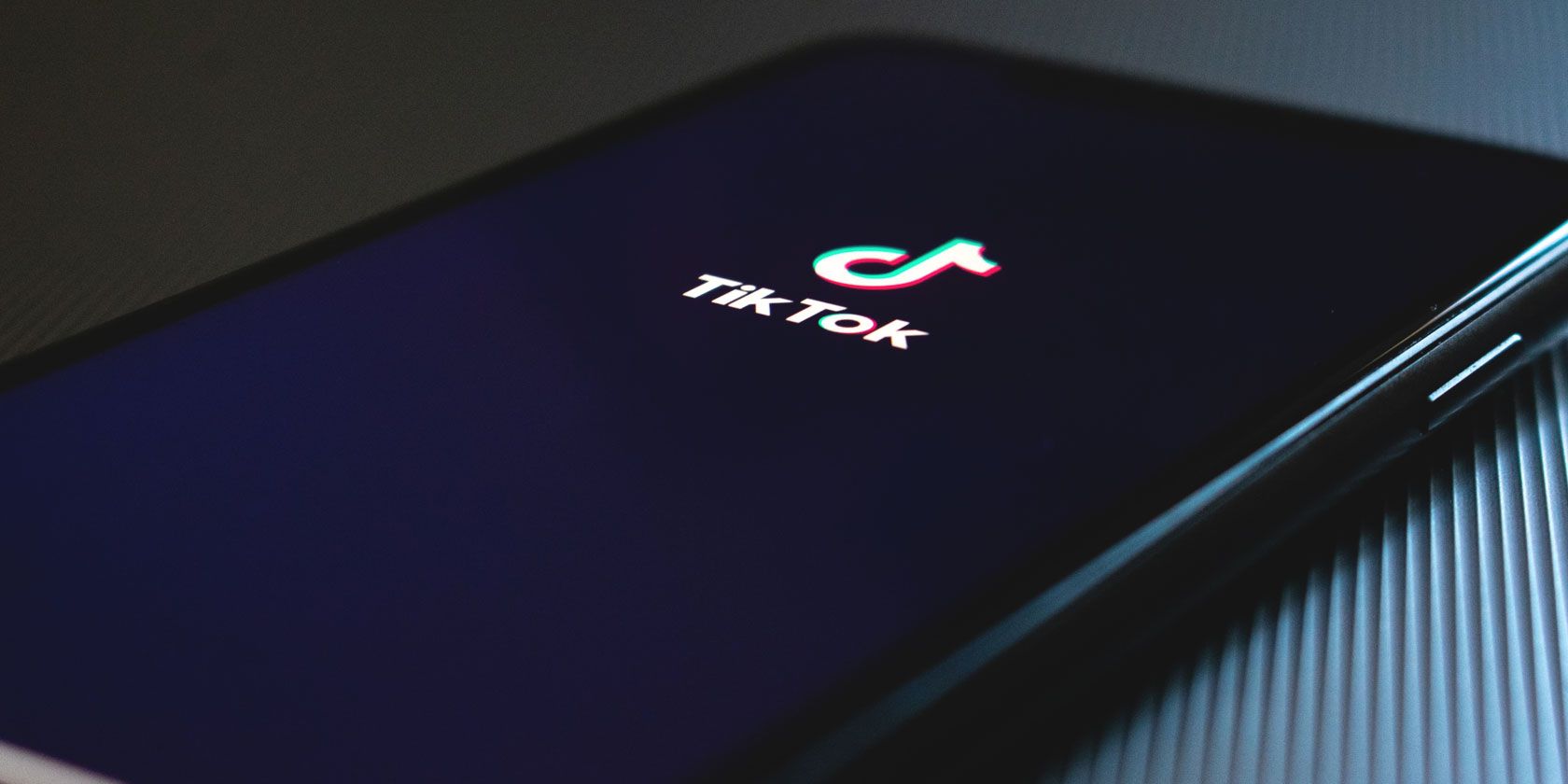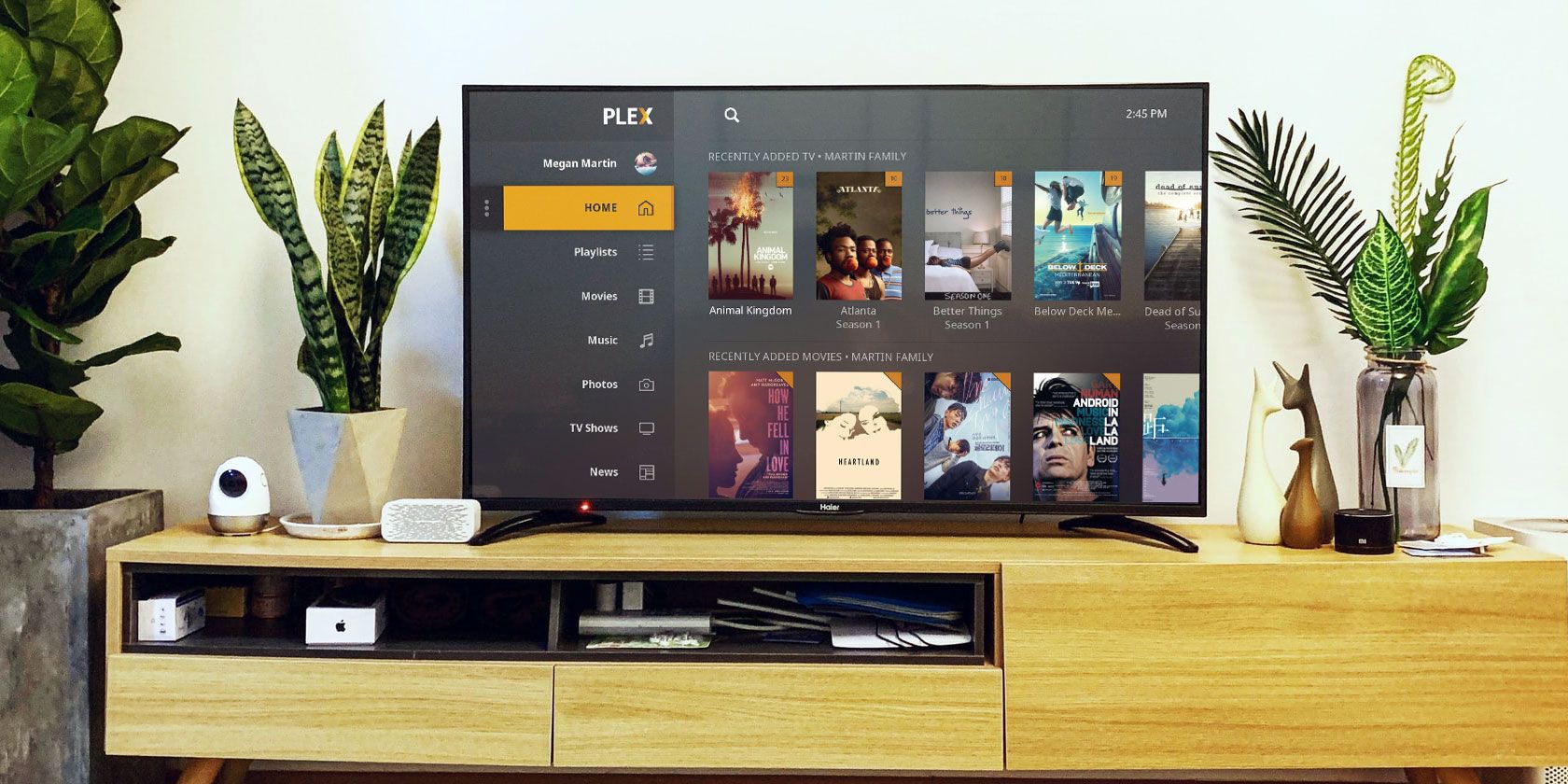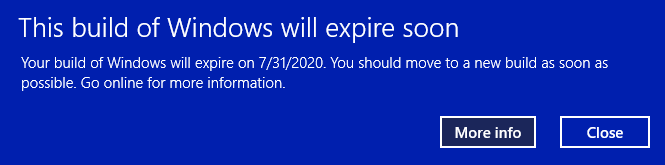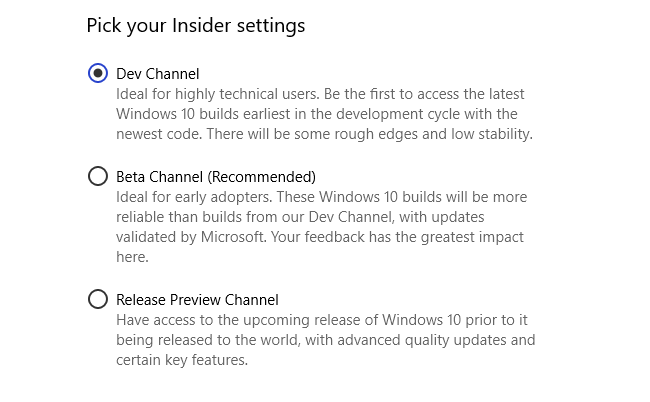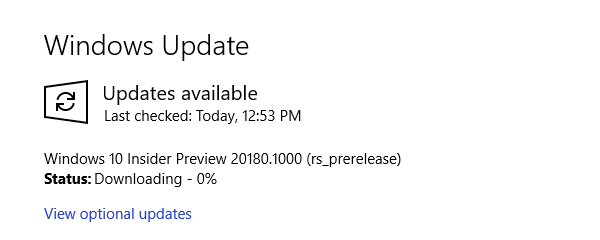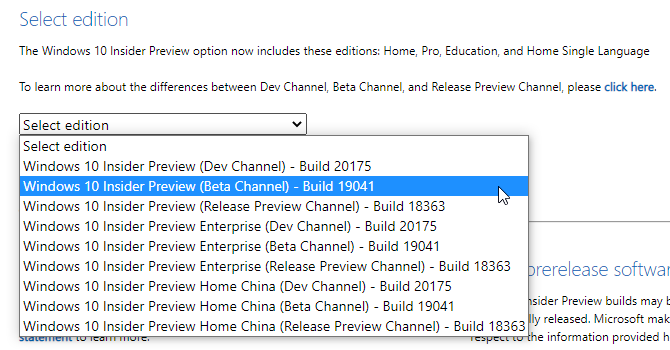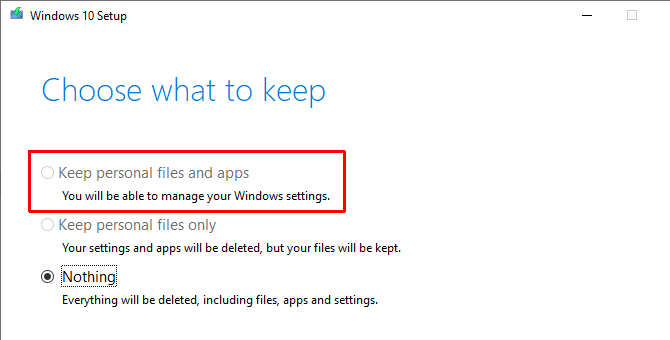If you stay on top of gaming trends, you’ll have heard of Fall Guys: Ultimate Knockout. It was released in August 2020 to a lot of hype, especially on Twitch.
In this beginner’s guide, we’ll explain what Fall Guys is, give you some tips to help you beat the game, and help you decide if it’s worth playing.
What Is Fall Guys: Ultimate Knockout?
Fall Guys: Ultimate Knockout (usually shortened to just Fall Guys) is an online multiplayer game. It takes inspiration from real-life obstacle course game shows, like Wipeout and Takeshi’s Castle.
You play as a bean-like character who tries to survive as long as they can through a series of challenges. The game comes complete with goofy physics, so your character feels a bit dopey to control and bounces around like a ragdoll when hit.
The game has elements of the battle royale genre, as you compete to be the last challenger standing. However, unlike other battle royale games like Fortnite or PUBG, the genre’s influences are pretty light. You don’t try to eliminate specific opponents and take their resources to boost your own chances of winning.
The game launched on August 4, 2020 for Steam and PS4. It’s not currently available on any other platforms.
How Does Fall Guys Work?
When you start Fall Guys, you’ll encounter a brief tutorial explaining how the game works. The controls are simple: aside from moving your character and camera, you can jump (X on PS4 and Space on PC), dive (Square on PS4 and Ctrl on PC) and grab other players (R2 on PS4 and Shift on PC).
From there, select Play on the main screen and you’ll queue up for a match. Each match starts off with 60 characters and slowly whittles the player count down by eliminating people through a series of minigames.
Your goal is to be the last player standing by winning the final minigame. Each match consists of five rounds of games. If you’re eliminated at any point, you can continue watching to see who wins, or exit to begin another attempt at the top spot.
![Fall Guys Eliminated]()
As you play, you’ll earn credits that you can redeem for cosmetic rewards. Winning earns you a special credit called crowns, which you need for certain items in the shop.
A Look at Some Fall Guys Minigames
Fall Guys is all about the challenges—in a way, it’s like a survival version of Mario Party. With over 20 different games (and more on the way, according to the developers), there are too many to cover individually here.
Instead, we’ll explain the different types of games you’ll participate in, illustrate with a few examples, and offer some tips for success along the way.
Racing Games
These are straightforward: everyone competes to be the first one to the goal line. You’ll need to finish close enough to the front of the pack to continue on.
Most of the racing games are large, meaning you’ll see them early on when there are still lots of players left.
Gate Crash
![Fall Guys Gate Crash]()
In this game, you’ll need to head for the finish while navigating around a series of doors that open and close regularly. These can really mess you up if you miss the timing, so do your best to anticipate what doors will be open when you reach them. Don’t just head for whichever one is currently down!
Fruit Chute
![Fall Guys Fruit Chute]()
In this race, you’ll need to avoid the fruit that flies all over the place. During the final stretch, watch for the rolling logs that come right down the middle. They’re easy to miss with all the fruit in the air and can easily take you out.
Survival Games
In Survival modes, you must stay alive during an increasingly dangerous challenge. The round ends after some time passes or a set number of people are eliminated.
Most Survival modes show up when a fair chunk of the competitors have been eliminated.
Jump Club
![Fall Guys Jump Club]()
In this game, you must dodge two spinning poles that rotate around the playing field. Focus on jumping over the green obstacle at the bottom; you can usually survive a light bump against the top pink pole.
Perfect Match
![Fall Guys Perfect Match]()
This game places you on a set of floating tiles, which rotate in cycles to show you a fruit underneath them. When the timer expires, you’ll see a fruit and you must jump to a tile with the matching fruit quickly. If you’re wrong, the tile disappears and you’re eliminated.
Do your best to stand on a tile that’s close to as many other fruits as possible. That way, you’ll have options when you know what the safe fruit is.
Team Games
In team games, you’ll split up into groups and work together for a round. Everyone on the last-place team at the end of the round is eliminated. Depending on the size of the team game, they can appear with many players remaining, or just a few.
Team Tail Tag
This mode splits you into four teams. Some players spawn with tails, which you can steal from them using the grab button. Whichever team has the fewest total number of tails at the end loses.
To easily grab a tail, wait for someone to make a mistake (and end up helpless on the ground) before you move in.
Jinxed
![Fall Guys Jinxed]()
Jinxed is similar to “infected” modes seen in other games. One player from each team starts jinxed (you’ll see pink clouds on their body) and must grab opposing players to jinx them too. Whichever team has all of its members jinxed first loses.
Keep in mind that you move more slowly while holding down the grab button, so only use it when you’re close to someone.
Final Games
If you make it to a game marked as Final, congratulations, you’re only one round away from winning a match of Fall Guys. Just don’t lose your cool now, as there’s only one winner in these rounds.
Royal Fumble
![Fall Guys Fumble]()
This is like Team Tail Tag, except there’s only one tail. To win, you must be the one holding the tail when time expires. If you don’t have it, do your best to analyze the movements of the leader and cut them off. When you do have it, move unpredictably and keep an eye out for opponents jumping at you.
Hex-A-Gone
This finale features several floors made up of hexagonal tiles. Each time someone touches one, it disappears. Your goal is to be the last person who falls to the bottom of the stage.
For victory here, always have a plan for moving to the next tile. And remember that it’s not necessarily bad to drop down to the next floor early, as it gives you more tiles to work with.
Should You Buy Fall Guys?
Now that you know a bit about Fall Guys, is it worth playing?
Overall, the game is fun. It has a cheery aesthetic, fitting music, and is easy to get into (unlike a lot of other battle royale titles). You might have even more fun with it playing with friends than we did playing solo.
Fall Guys: Ultimate Knockout is best played in small bursts. Even with more than 20 challenges, we tended to see the same couple of ones pop up regularly. This becomes repetitive, especially with the early race stages that are fairly easy to clear.
![Fall Guys Race]()
The team minigames are definitely the worst part of the game. It feels like your individual performance has little effect on whether your team wins or loses, meaning that you’ll often lose a good run to a team game you had no control over.
Finally, the game also has a full microtransactions store, even though it’s a paid title. You earn credits slowly through playing, but can buy more with real money. The character customization is minor, so it’s not a huge problem, but we still don’t love seeing a free-to-play style setup in a paid game like this.
At the time of writing, Fall Guys is available for $20 on Steam and PS4. If you enjoy casual minigames and don’t mind a bit of repetition, it’s worth a look, especially if you have friends to play with. Hopefully, the game will soon add additional challenges and tweak the team minigames, which will make it easier to recommend.
In August 2020, the game is also free for PS Plus subscribers, so you should at least add it to your library if you’re a member. Once added, it’s yours to keep all the while you stay subscribed to PS Plus.
Buy: Fall Guys for PS4 | Steam ($20)
Is Fall Guys the Next Big Online Multiplayer Game?
We’ve taken a look at Fall Guys so that you know what the game is all about. Hopefully this gives you an idea of whether you’d like to play it. With its addictive nature and free release on PS Plus, this could certainly become the next viral game.
Keep in mind that the multiplayer in Fall Guys is online only. So, if you prefer playing with friends in the same room, check out the best local multiplayer games on PS4.
Read the full article: A Beginner’s Guide to Fall Guys: Ultimate Knockout
from MakeUseOf https://ift.tt/3a7QvIM

![]() Ana Swanson / New York Times:
Ana Swanson / New York Times: