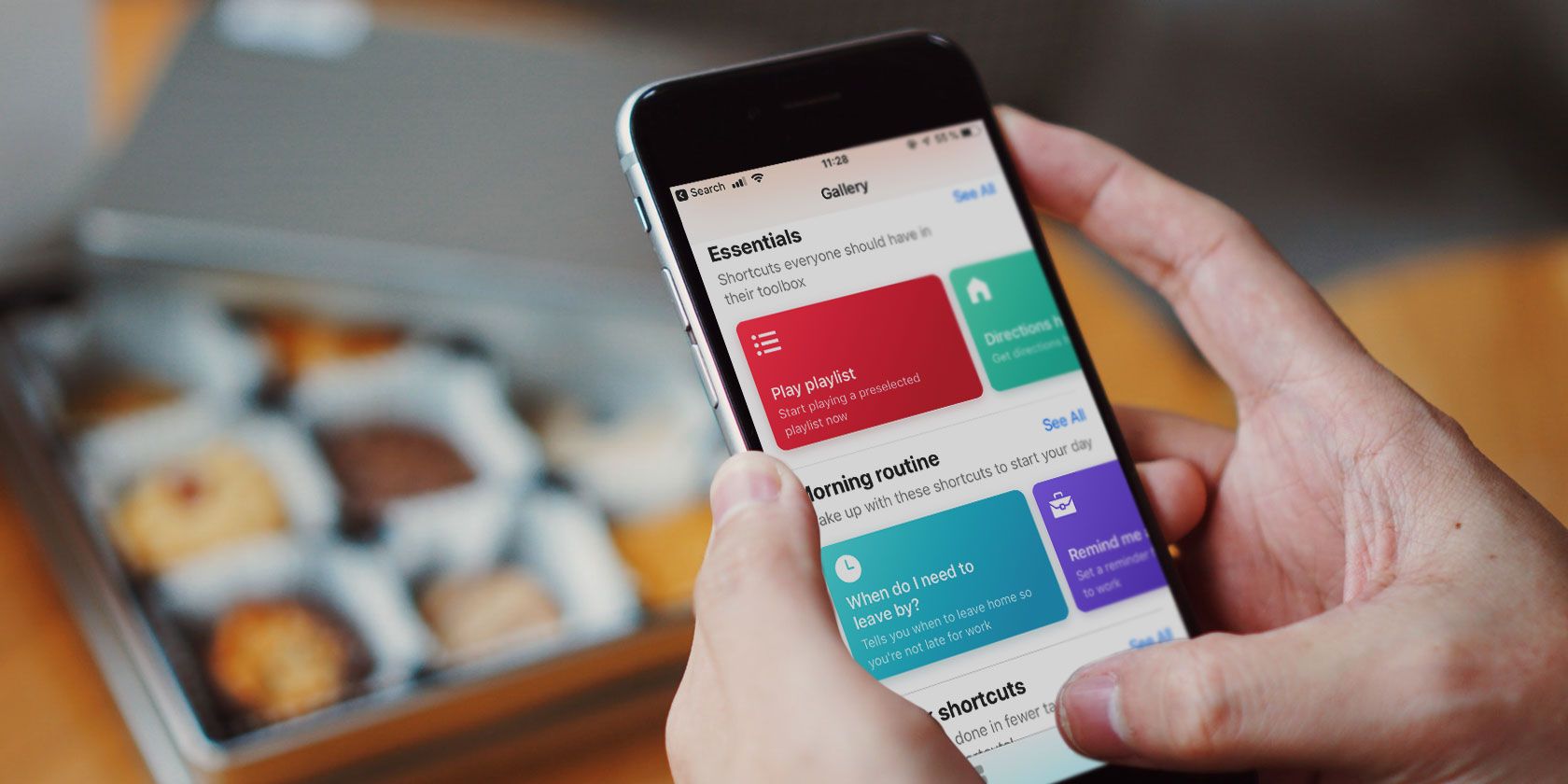
You probably do some of the same tasks on your smartphone every day. When you get into the car, you want to play your driving playlist. While taking your dog out for a walk, you start listening to your favorite podcast. On your way home, you always text your significant other when you’ll get there.
These are repetitive tasks all of us do on our iPhones. Wouldn’t it be great if you could automate them? Thanks to Siri Shortcuts, you can do just that.
Three Birds With One Shortcut
You should automate anything that you do multiple times a day that takes more than a few taps. This lets you spend less time on your iPhone and more time doing other work.
Start by recording these tasks and seeing if you can automate them with Shortcuts. Shortcuts is Apple’s automation app that lets you create complex workflows (actions that happen automatically, one after the other, once the shortcut triggers).
Shortcut can trigger in three different ways: from the Shortcuts widget on the Lock screen, from the Share sheet, and using a custom Siri phrase.
Let’s say you’ve created a shortcut that plays your favorite playlist and puts your iPhone in Do Not Disturb. When you get in your car, all you do is say “Let’s drive” to Siri. Both of these actions will then happen in quick succession. If you’re not a Siri person, you can start the process by tapping the Let’s drive shortcut from the Shortcuts widget on the Lock screen.
In both cases, you didn’t need to go to the Music app or Control Center to do the job.
The Shortcuts app also lets you import existing shortcuts. Thankfully, there’s a great community dedicated to sharing awesome shortcuts. If any of the shortcuts below strikes your fancy, just download and you can import it into the Shortcuts app.
Download: Shortcuts (Free)
1. Set Multiple Alarms at Once

If you need three or more alarms to wake up every day, it makes sense to create a shortcut that starts multiple alarms at once. Using the Toggle Alarm shortcut, you can enable an alarm that you’ve already created. The Create Alarm action does just as it sounds.
In this example, I’ve toggled a 5:45am alarm and created a 6:00am alarm. After downloading, it, you can customize the times to suit your needs.
Download: Multiple Alarms
2. Start a Timer

Timers come in handy every day for the laundry, coffee, boiling pasta, and more. Create a shortcut for your most-used timers and you can trigger them from Shortcuts widget or Siri.
For example, I have a four-minute coffee timer that I trigger by simply saying “French Press” to Siri.
Download: French Press Timer
3. Play A Playlist

The Play Playlist shortcut comes straight from the Shortcuts Library and it’s quite simple. Just pick one of the available playlists and choose Repeat or Shuffle options. If needed, add a Siri phrase.
Download: Play Playlist
4. Start a Podcast With Sleep Timer

I have a habit of listening to podcasts when I go to bed. If you do the same, here’s a useful shortcut built using the Overcast app.
When evoked, the shortcut will automatically resume the last-played episode and will trigger the sleep timer that you last used.
Download: Overcast Timer
5. Turn Off Wi-Fi for Real

When you turn off Wi-Fi from Control Center, it doesn’t stay off completely. The next morning at 5am, it re-enables automatically. This shortcut properly disables Wi-Fi from settings.
Download: Turn off Wi-Fi
6. Quickly Send a Predetermined iMessage

Using the Send Message action in Shortcuts, you can dispatch a canned message to one or more contacts using the Messages app.
After adding the Send Message action, add recipients and text. Disable the Show When Run toggle to make this a background process.
If you routinely send the same text message over and over to family members (like that you’ve left home), this action can be a huge time saver. Add a Siri phrase to do this without even touching your iPhone.
Download: Predetermined Text
7. Add a Song to Your Playlist

When you’re exploring Apple Music and come across an awesome song, you usually have to tap quite a bit to add it to one of your favorite playlists. But there’s an easier way.
Initiate this shortcut when you’re playing the song, pick the playlist, and you’ll add it to the end of the list. Check out our guide to Apple Music playlists for more.
Download: Add to a Playlist
8. Calculate Tip

Calculate Tip is a complex shortcut that shows you just how powerful the Shortcuts app is. You can use the shortcut to replace a tip calculator app or back-of-the-napkin math.
Download: Calculate Tip
9. Set a Custom Do Not Disturb Mode

iOS 12 lets you set Do Not Disturb for an hour or indefinitely. But what if you want to set it for 15 minutes, or hour and a half? With this shortcut, you can.
Initiate the shortcut, type in the minutes or hours, and Do Not Disturb will activate for the said time.
Download: Do Not Disturb Timer
10. Get Ready for Bed

You should build this shortcut yourself, depending on your nighttime routine. You might do one or all of the following tasks when you go to bed:
- Turn on Do Not Disturb
- Turn off cellular and Wi-Fi
- Start playing a podcast
- Turn off the smart lights
- Listen to some calming music
- Something else entirely
You can load all of the above into a single shortcut. Create a new shortcut and search for the above actions like Wi-Fi, Do Not Disturb, and so on. Then give it a Siri phrase like Good Night.
Next time you go to bed, just tell Siri “Good Night” and watch as it does everything in your shortcut one by one.
More Hidden Features in iOS 12
The Siri Shortcuts and automation feature in iOS 12 is completely hidden. And there are more secret features like this. Check out our favorite iOS 12 hidden features like third-party password manager support, advanced notification management, and a lot more.
Read the full article: 10 Handy iPhone Shortcuts to Automate Everyday Tasks
from MakeUseOf https://ift.tt/2RFNUfa

No comments:
Post a Comment