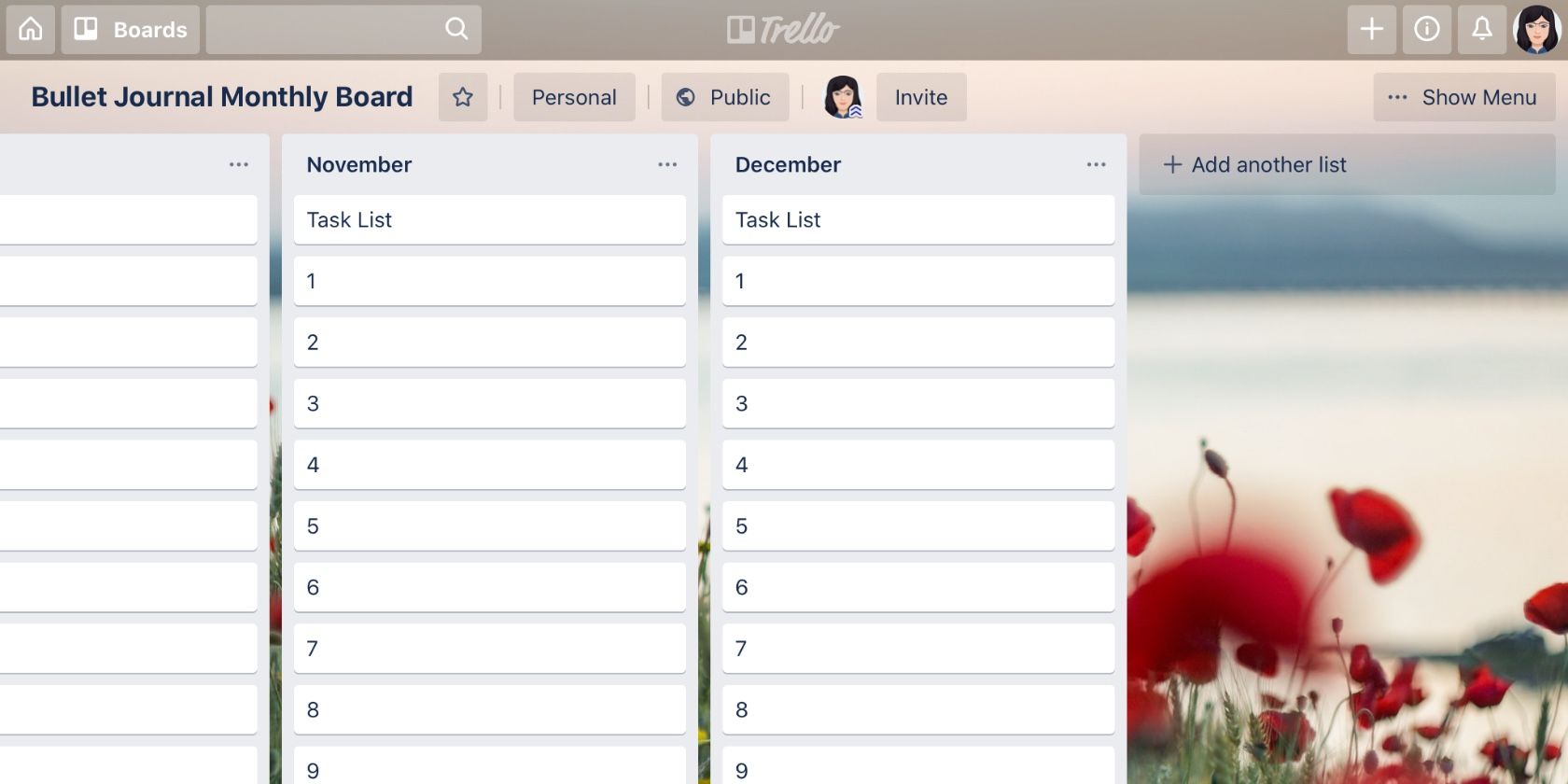
Trello makes a fantastic Kanban-style digital organizer. You can use its intuitive features to maintain a shopping list, plan an event, monitor your job hunt, and to manage various other kinds of projects.
Once you start using Trello to track all the bits and pieces of your life, it’s a great idea to become familiar with Trello shortcuts to save yourself time. But given that there are so many shortcuts, it’s easy to miss quite a few of them, even crucial ones, or forget about them altogether.
That’s why we’ve come up with this cheat sheet. It lists various keyboard shortcuts, search operators, bookmarks, and Markdown elements that work in Trello. Dip into the cheat sheet anytime to discover or relearn a Trello trick or two!
FREE DOWNLOAD: This cheat sheet is available as a downloadable PDF from our distribution partner, TradePub. You will have to complete a short form to access it for the first time only. Download The Trello Cheat Sheet.
The Trello Cheat Sheet: Search, Navigation, and Markdown Essentials
| Shortcut | Action |
|---|---|
| Keyboard Shortcuts Before pressing card-specific keyboard shortcuts, hover over card to select it. |
|
| Left Arrow | Select card on left |
| Right Arrow | Select card on right |
| Up Arrow | Select card above |
| Down Arrow | Select card below |
| k | Select card above |
| j | Select card below |
| Enter | Open card |
| Esc | Close card |
| ¹n | Open popover dialog to insert new card |
| @ (Shift + 2) | Select member(s) from autocomplete list while creating card |
| # (Shift + 3) | Select label(s) from autocomplete list while creating card |
| ^ (Shift + 6) | Select list name or position from autocomplete list while creating card |
| ^top | Send card to top of list while creating card |
| ^bottom | Send card to bottom of list while creating card |
| Shift + Enter | Open card immediately after creating it |
| e | Enter quick-edit mode for card |
| l | Open Labels popover menu for card |
| 1 | Green label |
| 2 | Yellow label |
| 3 | Orange label |
| 4 | Red label |
| 5 | Purple label |
| 6 | Blue label |
| ; (Semicolon) | Toggle visibility of label names on all boards |
| , (Comma) | Move card to bottom of list on left |
| . (Period) | Move card to bottom of list on right |
| < (Shift + Comma) | Move card to top of list on left |
| > (Shift + Period) | Move card to top of list on right |
| a | Open Members popover menu for card |
| m | Open Members popover menu for card |
| Space | Add yourself to (or remove yourself from) card |
| d | Open due date picker for card |
| c | Archive card |
| q | View cards assigned to you on board |
| t | Edit card title (rename card) |
| s | Watch/unwatch card |
| v | Add your vote to (or remove your vote from) card when Voting Power-Up is enabled |
| ²Ctrl + x | Copy card link, OR Copy card to move |
| ²Ctrl + c | Copy card link, OR Copy card to clone |
| ²Ctrl + v | Paste card link, OR Paste card to list on any board to move or clone it |
| x | Clear all active card filters |
| b | Open Boards menu (header menu with list of boards) |
| w | Toggle board menu (flyout sidebar menu) |
| f | Focus Search Cards box (card filter menu) in sidebar |
| ³Esc | Close menu or cancel editing |
| ? (Shift + Forward Slash) | Open Shortcuts page |
| Search Operators Search filters return matching cards across all boards. (For board-specific searches, card filtering also works.) |
|
| / | Bring search box into focus |
| member:Person | Cards assigned to Person |
| @Person | Cards assigned to Person |
| @me | Cards assigned to you |
| label:Label_Name | Cards with label Label_Name |
| label:Label_Color | Cards with label Label_Color |
| board:Board_Name | Cards on board Board_Name |
| list:List_Name | Cards in list List_Name on any board |
| name:keyword(s) | Cards with keyword(s) in name |
| description:keyword(s) | Cards with keyword(s) in description |
| checklist:keyword(s) | Cards with keyword(s) in checklist name or contents |
| comment:keyword(s) | Cards with keyword(s) in comment |
| is:starred | Cards on starred boards |
| is:open | Open or active cards |
| is:archived | Archived cards |
| has:attachments | Cards with attachments |
| has:description | Cards with a description |
| has:cover | Cards with a cover |
| has:members | Cards with members assigned |
| has:stickers | Cards with stickers |
| due:day | Cards due in the next 24 hours |
| due:week | Cards due in the next 7 days |
| due:month | Cards due in the next 28 days |
| due:overdue | Cards that are past due |
| due:complete | Cards that are incomplete |
| due:incomplete | Cards that have due dates marked complete |
| created:day | Cards created in the last 24 hours |
| created:week | Cards created in the last 7 days |
| created:month | Cards created in the last 28 days |
| created:X | Cards created in the last X days |
| edited:day | Cards edited in the last 24 hours |
| edited:week | Cards edited in the last 7 days |
| edited:month | Cards edited in the last 28 days |
| edited:X | Cards edited in the last X days |
| ⁴sort:created | Sorts cards by date created |
| ⁴sort:edited | Sorts cards by date edited |
| ⁴sort:due | Sorts cards by due date |
| -operator | Exclude results matching operator |
| Markdown Syntax - I Works in card descriptions, comments, checklists, and your Trello bio. |
|
| **text** | Emphasize text in bold letters |
| *text* | Italicize text |
| ~~text~~ | Strike through text |
| [Anchor_Text][URL] | Create hyperlink |
| `text` | Insert code inline |
| \text | Ignore Markdown formatting for text |
| ⁵ | Embed image |
| Markdown Syntax - II Works in card descriptions and comments. |
|
| --- | Insert horizontal line |
| ```text``` | Insert formatted code |
| >text | Indent line of text (or insert block quote) |
| #text | Format as H1 header |
| ##text | Format as H2 header |
| ###text | Format as H2 header |
| text --- |
Format as H2 header |
| Bookmarks | |
| Your Home Feed | trello.com |
| Your Boards | trello.com/Your_Username/boards |
| Profile Settings | trello.com/Your_Username |
| Account Activity | trello.com/Your_Username/activity |
| Assigned Cards | trello.com/Your_Username/cards |
| Account Settings | trello.com/Your_Username/account |
| Trello Guide | trello.com/guide |
| Trello Templates | trello.com/inspiration |
| Trello Help | help.trello.com |
| ¹Hover over card to insert new card below it. Hover over list name to insert card at bottom of list. ²On Mac keyboards, use Cmd instead of Ctrl. ³Works with select menus only. ⁴Works only when used with regular search operators. ⁵Works in card descriptions only. |
|
Make Trello Even More Powerful
From the most basic lists to complex projects with several moving parts and collaborators, Trello can handle anything you throw at it. You can also extend the app’s capabilities with these top Power-Ups and these browser extensions.
Hungry for more of Trello’s secrets? Discover a few of them with these tips for a faster workflow.
Read the full article: The Trello Cheat Sheet: Search, Navigation, and Markdown Essentials
from MakeUseOf https://ift.tt/2MMZuFi

No comments:
Post a Comment