
Steam has always offered a chat function, but it was never as smooth, easy-to-use, and feature-rich as dedicated chat apps like Discord.
The most recent update to Steam has changed all that. But while it may be new and improved, only one question truly matters: Is it worth using? In this article, we explore the answer.
The New Steam Chat Steps Out of Beta
Prior to this new update, Steam found itself in a curious position. It was comfortably the most popular gaming platform but found itself trailing behind Discord in the battle to dominate the social space.
Steam’s old chat client was functional but felt clunky and awkward to use compared to its competitor’s service.
Stream users have been crying out for a revamp for a long time, so the company finally listened to their concerns. But the revamp also has a business benefit; Steam cannot risk Discord using its own app as a distribution platform and becoming a fully fledged rival, so this move helps to keep its opponent in check.
Work began on the new Steam chat client many months ago. It finally entered beta for selected users in June 2018. One month later, it exited beta and became available to everyone.
How to Access the New Steam Chat
You can access Steam Chat in two ways: either via the Steam desktop client or via the web.
At the time of writing, neither the Android nor iOS apps offers the new chat service. Indeed, the Android app hasn’t been updated since April 2017 and the iOS app since June 2016. This places the service at a disadvantage compared to Discord, which boasts a large number of mobile users.
To access the chat feature using the desktop client, open the app, enter your credentials if necessary, and click on Friends and Chat in the lower right-hand corner. The chat client will open in a new window.
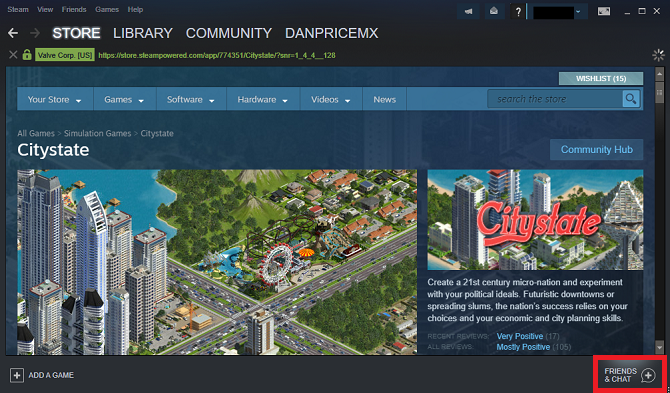
To access Steam Chat on the web, go to steamcommunity.com/chat and enter your login details. If it is the first time you’ve logged into the app from the web, Steam will send you an email with a five-digit code that you’ll need to enter for security purposes.
Steam Chat offers an identical experience in both the desktop app and the web app. All the features are present in both versions.
The Best Features in the New Steam Chat
Now that we’ve covered the basics, let’s take a look at some of the best new features in Steam Chat:
1. Favorites
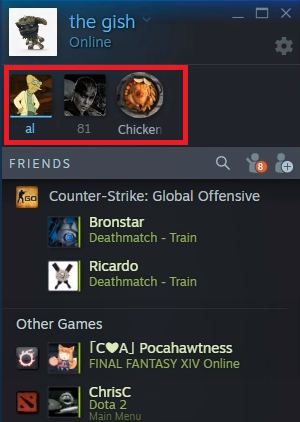
You can now pin people you frequently interact with to the top of the chat window. This means you can see at a glance whether they are online and message and trade with them in fewer clicks.
To mark a friend or family member as a favorite, simply drag-and-drop their name over the Favorites bar.
To remove someone from the bar, right-click on their profile icon and go to Manage > Remove from Favorites.
2. Categories
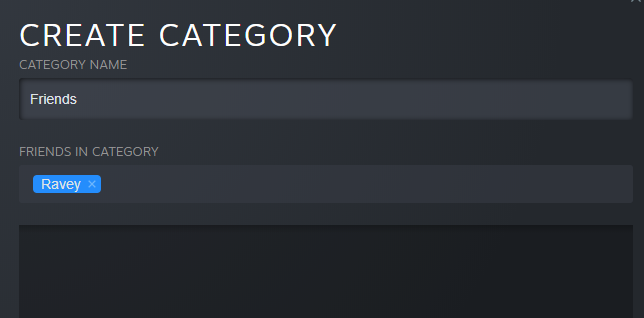
Steam has remodeled the “Tag as” feature and rebranded it as Categories.
Categories provide a way for you to manage your chat buddies more effectively. For example, you could make a category for college friends, a category for family members, a category for people you only know through Steam, and so on.
You can add friends to multiple categories and can add multiple friends into a single category at the same time.
You can drag-and-drop people into categories or right-click on their name and go to Manage > Categorize.
3. Inline Content
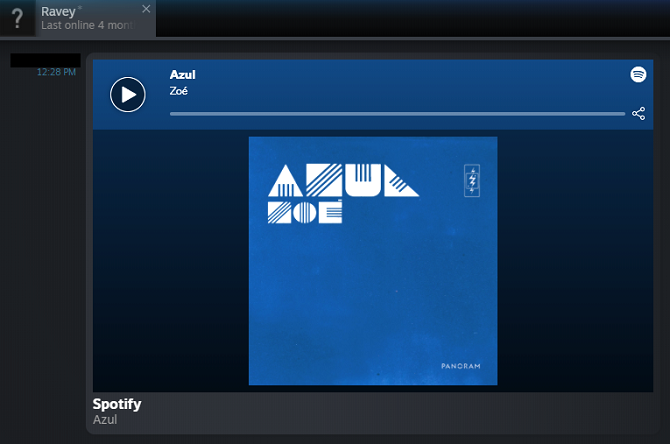
The old Steam chat client was limited to text. You couldn’t share inline GIFs, images, videos, or any other type of content.
The redesign remedies the problem and makes Steam Chat more akin to Discord, Slack, and other widely-used chat apps.
In addition to images and videos, you can also share links from Spotify, SoundCloud, and other similar services and they will appear inline.
4. Friends List Organization
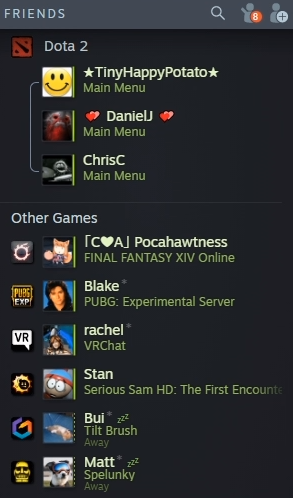
Steam Chat now displays your friends list in a more intelligent way.
Your friends will be automatically grouped by the game they are currently playing, making it easy to see if you want to jump in and join the party.
All your friends also have a rich presence. Underneath their name, it will show whether they’re currently involved in a live game, whether they are available for matchmaking, and whether they’re gaming with an existing party.
5. Group Chats
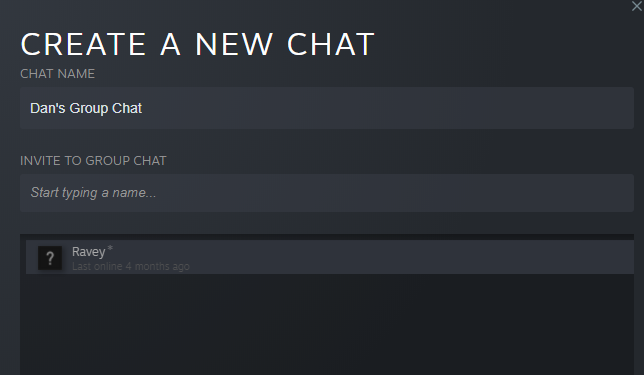
At the bottom of your friends list, you’ll see any group chats you’re a part of. You can make a group for any purpose, but Steam has designed them with gaming in mind. You can instantly start multi-person voice chats with other members, and their current game status is prominently displayed.
To create a group, click on the + icon in the Group Chats section of the window and invite the people you want to join you.
Note: All group participants need to be running the latest version of Steam for the invite to work.
6. Channels
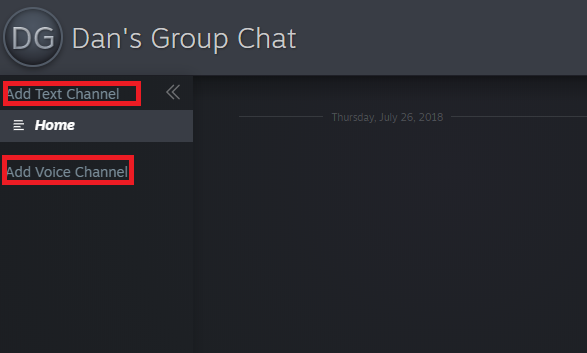
Within each group, you can create persistent channels. You could use them for team discussions in multiplayer matches or just to chat about off-topic stuff to avoid clogging up the main group.
To create either a voice or text channel within a group, click on the corresponding link within the chat window.
7. Invisible Mode
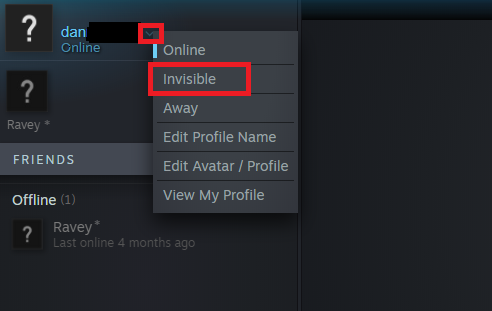
The update lets you appear offline while still seeing which of your friends are online. It’s a new feature that complements the existing Away status.
To set yourself as invisible, click on the small arrow next to your username in the upper left-hand corner and select Invisible from the drop-down menu.
8. Chat History
Steam’s servers will retain two weeks of your chat history. The history is present for both one-on-one chats and group chats.
9. Better Security
Steam has completely rewritten the voice chat feature. As a result, all voice chat is encrypted and sent via Steam’s servers rather than peer-to-peer.
The changes mean your IP address is always private, thus masking your physical location from other gamers and helping to prevent network attacks.
Can the New Steam Chat Rival Discord?
If you’re a Discord user who’s reading this article, you’ll probably recognize many of these new features. In much the same way that Instagram keeps stealing Snapchat features, Steam has cherry picked the best things Discord offers and ported them into its own chat app.
But is it enough to bring back some of the millions of users who have already made the jump from Steam to Discord?
In some ways, the new Steam Chat still lags behind its rival. Discord will show a user’s game status regardless of which platform or console they are gaming on; Steam Chat only shows a person’s status if they are playing a Steam game.
Discord also lets you connect several non-gaming apps like Spotify, Facebook, Twitter, Skype, and Twitch. Steam Chat does not yet have such integrations.
It’s certainly a step in the right direction, but Steam will need to roll out further improvements to Chat before hardcore Discord users switch over for good.
To improve your Steam experience further, check out our article on how to organize your Steam library properly.
Read the full article: What’s New in Steam Chat? 9 Features You Should Know About
from MakeUseOf https://ift.tt/2OoggJG

No comments:
Post a Comment