
If you’re an audiophile, a heavy gamer, or simply enjoy customizing the sound on Windows 10, you’re probably looking for a sound equalizer app.
An equalizer can adjust the loudness of specific audio frequencies—called bands—to suit both the listener’s preferences and the acoustics of the environment. For example, an equalizer will let you boost the bass when listening to dance music or increase the treble in a room that responds to low-frequency sounds.
1. Windows 10 Sound Equalizer
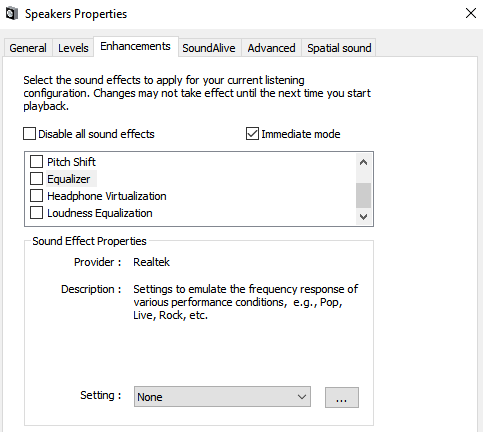
Windows includes a native sound equalizer. However, it’s very basic. You can’t adjust the various bands or create your own profiles. For anyone who’s serious about their audio, it will not suffice.
If you’d like to check it out anyway, right-click on the speaker icon on your taskbar and go to Sounds > Playback. Next, right-click on your speakers and choose Properties.
In the new window, open the Enhancements tab and mark the checkbox next to Equalizer. You can choose one of the default sound profiles from the drop-down menu in the Sound Effect Properties section.
2. Equalizer APO
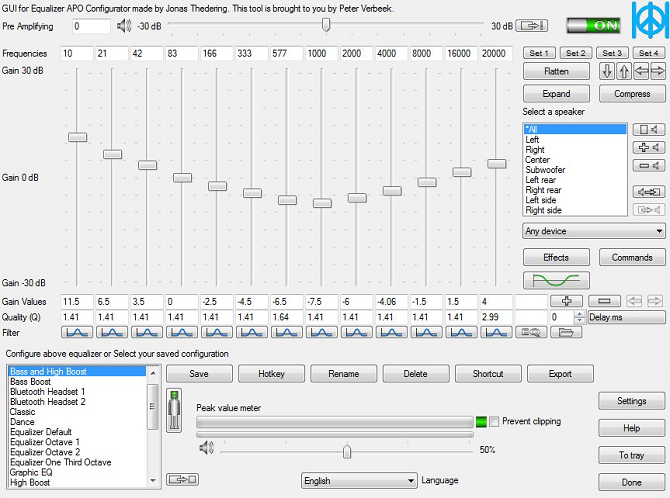
So, we’ve established that the native sound equalizer in Windows 10 is disappointing. Which apps should you use instead?
Our first recommendation is Equalizer APO. It’s the most powerful, customizable, and full-featured free sound equalizer that you’ll find.
The app operates as an Audio Processing Object (APO), so if your audio uses APIs like ASIO or WASAPI, it will not work.
Equalizer APO’s best features include an unlimited number of filters, multi-channel use, support for 3D surround sound, and very low CPU usage. You can also create multiple profiles (perhaps for your external speakers and your headphones) and hop between them in a flash.
The big drawback is the lack of a graphical user interface (GUI). You need to edit the filters in a TXT file. Thankfully, several third-party GUIs are available. We recommend Peace Equalizer.
Download: Equalizer APO (Free)
3. Equalizer Pro
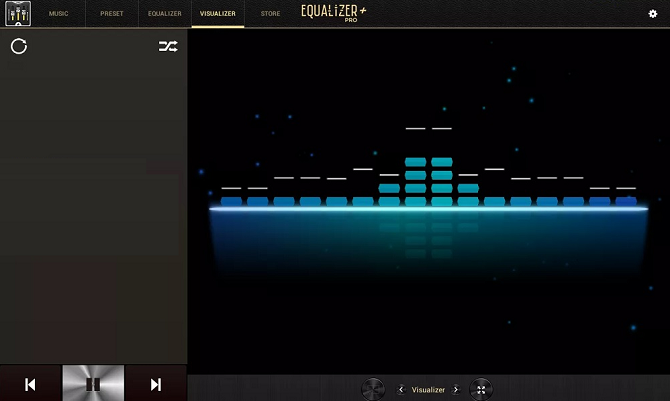
Equalizer Pro is another popular choice. It’s much more user-friendly than Equalizer APO thanks to its clean and clutter-free interface.
The app offers a ten-band equalizer. That’s not as many as some of the other sound equalizers in this list and way behind professional music equipment which might provide 30 or more. However, it’s more than adequate for all but the most dedicated audiophiles.
Equalizer Pro comes with 20 equalizer presets, a system-wide bass boost feature, and the ability to save your own equalizer profiles. The app also offers a preamp volume control. It means you can adjust a single band to boost low tones with needing to tweak each band individually.
Equalizer Pro is not free. You can enjoy a seven-day trial, but thereafter you will need to pay $19.95 for the license.
Download: Equalizer Pro ($19.95)
4. Viper4Windows
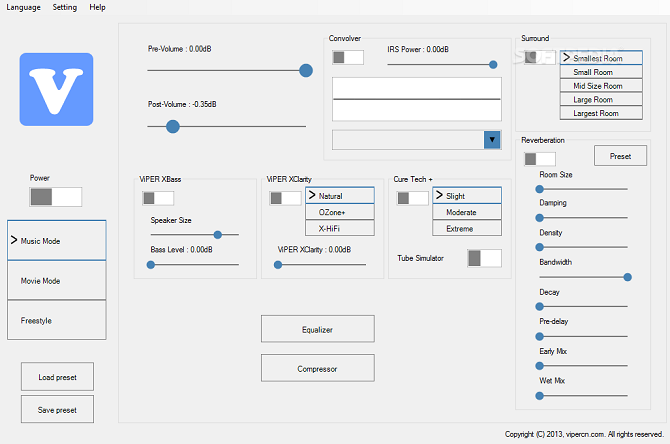
Viper4Windows is an open-source sound equalizer for Windows 10. It also works with Windows Vista, 7, and 8.1.
The equalizer offers an impressive 18 bands; it’s as many as you can hope to find on a consumer-level computer-based equalizer. The bands’ ranges run from -120dB to 13dB. As you’d expect, you can create your own profiles or use one of the many available presets.
Viper4Windows also offers some features beyond sound equalization. They include:
- Room Size: You can set the size of the room you’re listening in, and Viper4Windows will adjust the surround sound settings accordingly.
- Bass Boost: The app offers a customizable extra boost to the low-end sounds.
- Distortion Control: You can choose from three presets or use the slider to tweak the control in decibels.
- Reverberation Settings: Viper4Windows offers settings to control audio damping, density, bandwidth, decay, and more.
Note: Make sure you set Viper4Windows to run in administrator mode. Right-click on the app’s file and go to Properties > Compatibility > Settings > Run this program as administrator. Doing so ensures the equalizer will still work if another app runs the software.
Download: Viper4Windows (Free)
5. FXSound
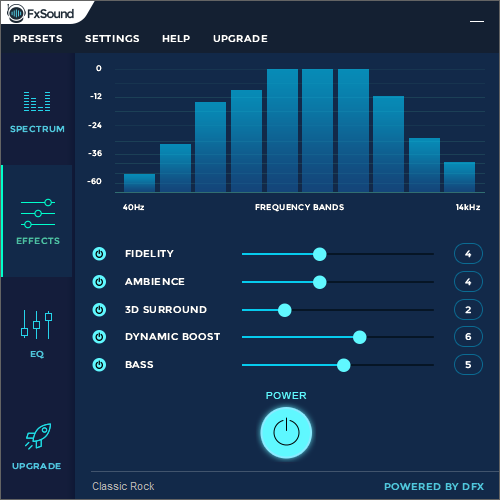
The FXSound app is two tools in one. There’s the equalizer (and its associated effects) and the real-time audio processing feature.
Firstly, let’s look at the equalizer. It comes with 10 bands that go from 110Hz to 15KHz. There are also customizable sliders for fidelity (to reduce the muffled sound in compressed audio), ambiance (to add extra stereo depth), surround sound, dynamic boost (to increase the loudness with increasing the dynamic range), and bass boost.
The preset profiles include Rap, Alternative Rock, Dialog Boost, Country, Techno, and countless more.
The real-time processing excels when you’re listening to audio on the web. internet audio is only 16-bit, but FXSound uses a 32-bit processor. The processor automatically adjusts the fidelity, ambiance, and surround sound of the audio, then re-dithers it into 16-bit. This allows the app to improve significantly on the theoretical limits of the web’s 16-bit output.
FXSound offers a seven-day free trial. The full app costs a one-off payment of $49.99.
Download: FX Sound ($49.99)
Bonus: Voicemeeter Banana
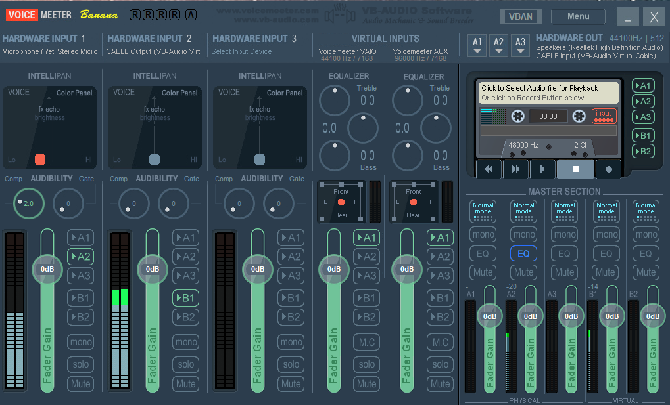
If you do a lot of work with a microphone—perhaps because you’ve started your own podcast or upload a lot of videos to YouTube—you should try Voicemeeter Banana.
The app’s main feature is the advanced audio mixer. It lets you control your computer’s audio for any kind of streaming or recording.
From an equalizer perspective, the mixer lets you adjust audio input as well as output. Therefore, if you’re casting your screen via Twitch, speaking to the family on Skype, or recording a podcast with your friends, you can make up for any microphone deficiencies by making the sound crisper and less distorted.
You can play with the equalizer settings in the app’s Master Section.
Voicemeeter Banana is donationware. You can pay what you like for the software, and you don’t have to pay anything at all.
Download: Voicemeeter Banana (Free)
Learn More About Sound on Windows 10
Using a sound equalizer in Windows 10 is just one part of the battle. There are lots of ways to tweak the operating system’s audio output to your liking.
For example, did you know it’s possible to set the sound output devices on a per-app basis? Or use a hidden feature to give yourself virtual surround sound?
And remember, if anything ever goes wrong, we’ve got you covered. Just check out our article on how to fix audio issues on Windows 10.
Read the full article: The 5 Best Windows 10 Sound Equalizers to Improve Your PC Audio
from MakeUseOf https://ift.tt/2Mspart

No comments:
Post a Comment