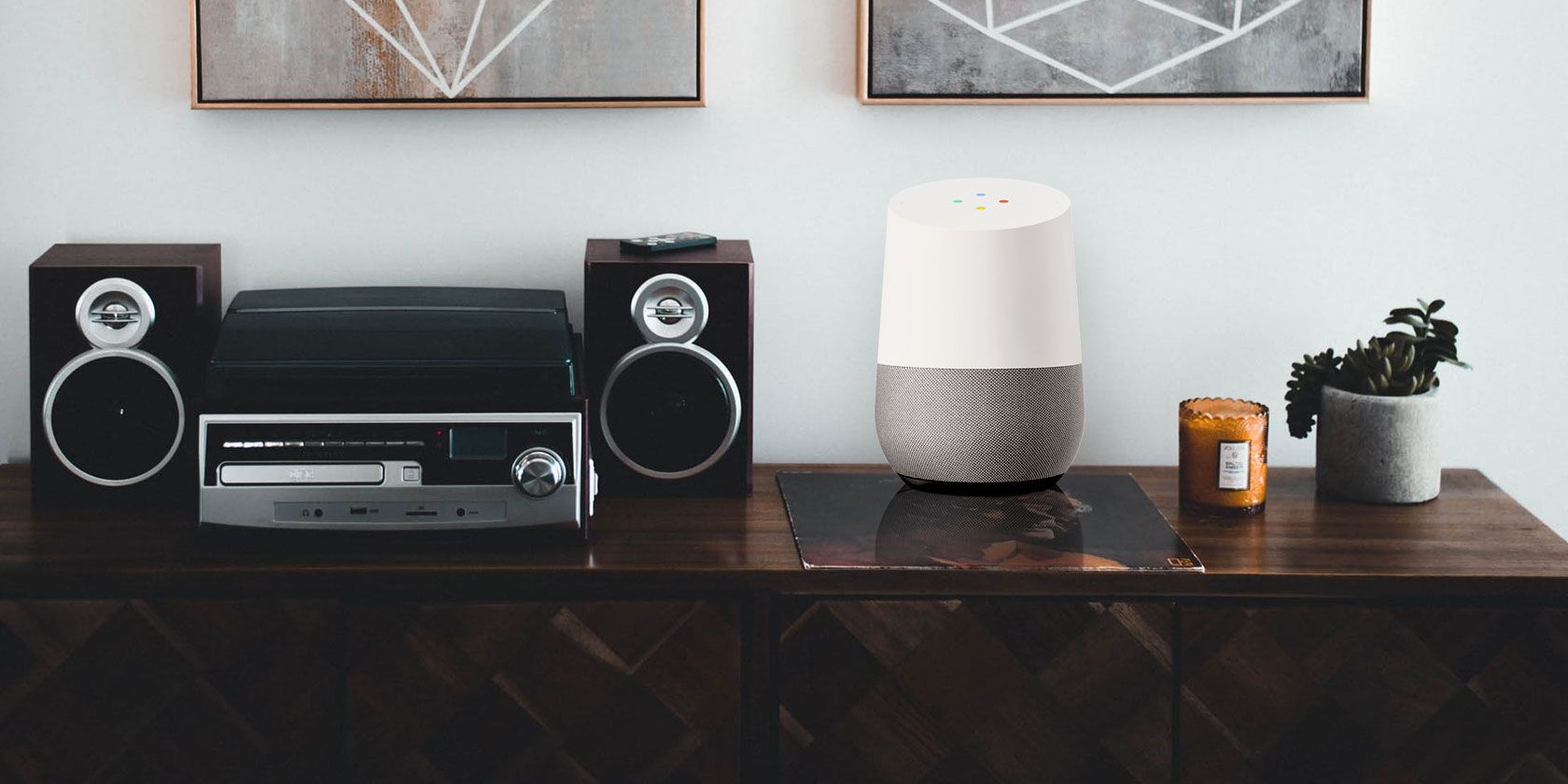
Although Amazon Alexa is leading the way among home-based digital assistants, Google Home is quickly catching up, packed with powerful features.
To set up and use your Google Home device with full functionality, you need to use your Google account credentials. This means that Google Home collects a significant amount of data and personal information.
If this worries you, it’s time to think about your relationship with Google, and how to secure your Google Home.
5 Ways to Secure Your Google Home Device
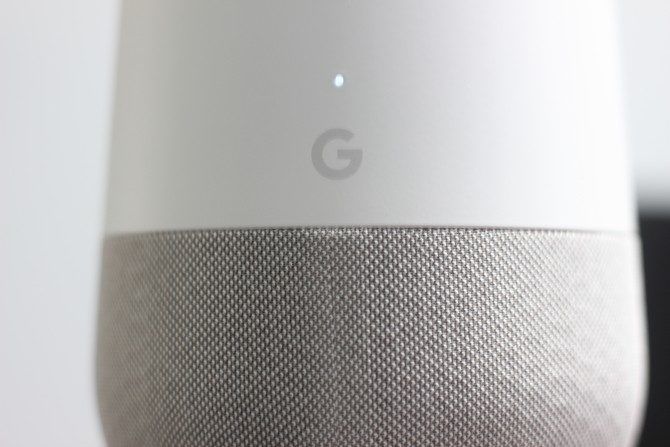
In my opinion, Google is one of the more trustworthy companies when it comes to the collection and processing of personal data. In fact, having all this data in one place within Google Home is arguably preferable to having it scattered among various third parties.
- Enable voice match
- Limit external devices
- Use two-factor authentication
- Mute Google Home
- Discard old voice recordings
As with any IoT device, however, there are a few accepted best practices for securing Google Home devices. Before reading on, ensure your Wi-Fi network is backed-up by a secure password and WPA2 encryption. For bonus points, set up your Google Home and other smart devices on their own network.
When you have secured your home network, you can take these steps to protect your Google Home device.
1. Enable the Voice Match Feature
Unlike Amazon Alexa, Google Home has a feature known as ‘Voice Match’ that learns your voice over time.
This means that you can not only tailor Google Home to answer your questions in a personalized way, but you can also stop third-parties and unauthorized strangers from using Google Home’s voice functionality to access sensitive information.
Using Voice Match, Google Home will provide personalized results only if it recognizes an authorized voice. You can enable Voice Match by navigating to your Google Home app and setting it up.
You will have to train Google Home by talking to it, but this doesn’t take too long. When Voice Match is enabled, only authorized voices will be able to activate the device.
2. Don’t Go Crazy With External Devices
It can be tempting to hook up all your external devices with Google Home. However, the more additional devices and services you use—for example, banking—the more vulnerable you and your personal information become.
If you are using more devices and services then more data is being sent back and forth to third-party companies and service providers, and not all these entities are guaranteed to protect your data to the same extent as Google; when data is sent between Google Home and Google, it is encrypted.
Google Home provides plenty of opportunities to link external devices and services. Companies are understandably keen to get you to do this, however, you should resist the temptation if you are concerned about security.
Whilst linking your financial information to Google Home may be convenient, is it worth the risk?
3. Use Two-Factor Authentication
Two-factor authentication is an additional layer of security that can act as a barrier between thieves and your data. Remember, your Google Home is connected to your Google account, teeming with potentially valuable data. Consider your search history, email, Google Drive, music, and more.
If a hacker manages to steal your Google password, all this (including voice recordings from Google Home) is fair game.
Setting up two-factor authentication on the other hand completely secures your account. It makes it virtually impossible for a malicious third-party to access your account. The only way this would be possible is if somebody knew your password and had your phone.
Regardless of whether you use Google Home, use of two-factor authentication is always recommended.
4. Not Using Google Home? Mute It
Just like Amazon Alexa, Google Home can be unintentionally triggered and record conversations. Many people leave Google Home unmuted whilst it is not being used, however, they shouldn’t.
Phrases that sound nothing like the two wake words can still activate your device, so if you are concerned that unintentional waking of Google Home could record sensitive information then it’s a good idea to mute the device when it is not in use. Unintentional wakes will happen, that’s a virtual certainty.
Google Home devices have either an on/off toggle switch or mute button at the back of the device. When the microphone is muted, the notification light will turn orange. Until you re-enable the microphone, you will not be able to use voice commands.
5. Regularly Prune Old Voice Recordings
Many people don’t realize that Google stores all the interactions you and other people have with Google Home on the Google servers until you delete them.
Whilst most things that you use Google Home for is unlikely to be anything groundbreaking or valuable—who really cares about the fact that you asked Google for the time?—if you have ever used it for anything related to your finances or health, for example, you should delete these.
Regularly go through your Google Home’s old voice recordings in your Google account under “My Activity” to listen and delete them. You can also do this through the google Home app or by visiting myactivity.google.com—there’s no need to go rummaging through your Google account’s settings!
It’s Easy to Use Smart Devices Securely
Although home-based smart assistants have attracted negative press, they are perfectly safe when used properly. It is good practice to be securing your home network and any smart devices you use on them regardless. This simply comes with the territory when using modern smart products and benefiting from the IoT.
The bottom-line is that you don’t need to be a cybersecurity expert to use devices such as Google Home safely. By taking care of some very basic security-related housekeeping that, in the grand scheme of things, doesn’t take much time or effort, you can use smart devices without compromising your personal information.
Google Home isn’t the only risk from connected smart devices in your home. Various Internet of Things vulnerabilities can cause problems with smart home hardware.
Read the full article: 5 Essential Tips to Secure Your Google Home Device
from MakeUseOf https://ift.tt/2zqHIRb

No comments:
Post a Comment