
If you’ve ever built a computer and purchased a Windows license, you probably don’t want to buy another license for your next one. With the slmgr command, it’s possible to deactivate your old PC and then activate a new one.
Deactivate an Old PC Instead of Buying a New License
Windows licenses are expensive. At $100 to $200, an official product key from Microsoft costs about the same as a 1 TB solid-state drive, 16 GB of RAM, or a motherboard. And it’s not a good idea to buy cheap keys from sketchy websites. So paying for another license when you want to decommission an old computer in favor of a new one isn’t a great option. The good news is, it’s possible to deactivate a PC you no longer intend to use, then transfer that license to a new computer.
The slmgr command makes this reasonably straightforward, but you’ll want to keep in mind a few limitations. This won’t work for OEM keys, which are keys that came with a computer you bought in a store. Manufacturers embed these keys to the hardware on which they originated, and transferring them to new devices won’t work. And while slmgr can deactivate any retail key (a key you purchased separately), it will only activate a key that matches the installed operating system.
Windows 7 and 8 keys will still activate Windows 10, but only through the standard activation process and not through slmgr . If you enter a “Pro” key on a “Home” install, that too will fail with slmgr . To keep things as simple as possible, transfer a Windows 10 Home key to a Windows 10 Home device, and a Windows 10 Pro key to a Windows 10 Pro device. Otherwise, you’ll have to take some extra steps.
How to Deactivate Your Old PC
Before you get started, make sure you have your Windows Key saved somewhere. If you have a product box or digital receipt, grab it from there. Otherwise, there are some ways you can recover the product key from your old PC, including using Nirsoft’s Produkey.
To deactivate your old PC, you’ll need to open an elevated Command Prompt. Having an administrator account isn’t enough. You will need to click the start button and type “cmd” (without quotes) into the search box. Then click on the “Run as administrator” option to the right.
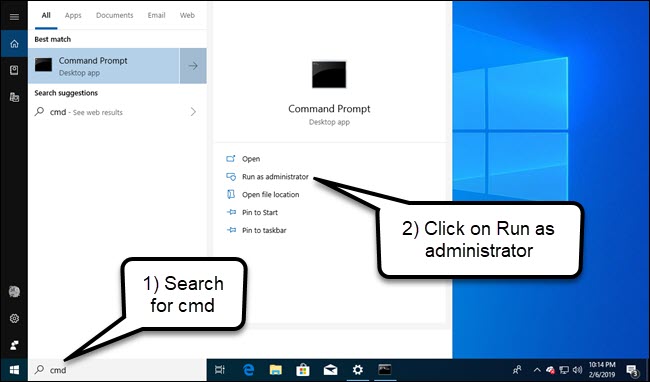
In the command prompt that appears, run the following command and then restart your computer:
slmgr.vbs /upk
Read the remaining 18 paragraphs
from How-To Geek https://ift.tt/2GYw3xk

No comments:
Post a Comment