
Most people probably read ebooks on their tablet or a dedicated e-reader; it’s more convenient than whipping your laptop out every time you want to read a few pages.
However, there are times when a reliable ebooks reader for Windows is essential, for example, if you need to use an ebook for reference on a school project or if your main reader’s battery dies while traveling.
When the time comes, you need to make sure you have one of the best ebook readers for PC. Keep reading to discover our top six picks.
1. Kindle
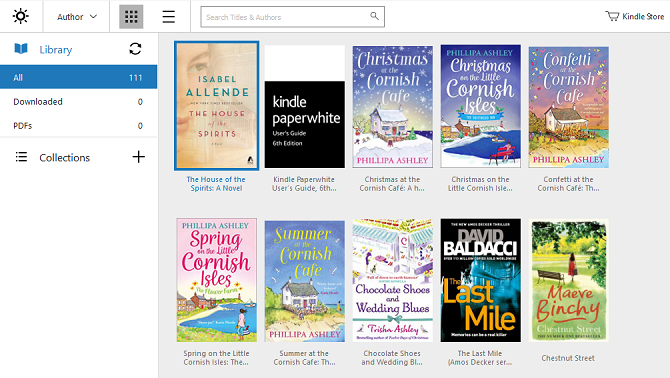
Just as Kindle is one of the best e-readers for Android, so too is it among the leading e-readers for PC (there’s a Mac version as well if you’re interested).
As you’d expect, use the Kindle app to sign into your Amazon account, and all your Amazon ebooks will instantly appear. Be aware that you need to manually download the books onto your machine by clicking on their thumbnails if you want to do some reading while you’re offline.
Prime Reading and Kindle Unlimited subscribers will also be able to use the Kindle PC app to access their books.
And if you’re not an Amazon subscriber, don’t worry. You can still use the Kindle app to open other ebooks on your computer. Unlike the Kindle e-readers, the Kindle PC app will even let you open ebooks in the EPUB format.
Download: Kindle for PC (Free)
2. Calibre

If you’re a bookworm, Calibre is a must-have app. It is perhaps best described as iTunes for ebooks.
The app lets you manage your library, edit books’ metadata, convert ebooks into different formats, and—most importantly for the purposes of this article—read ebooks using the built-in reader.
Indeed, if you’re looking for a multi-purpose app for all your ebook needs, you really don’t need to look anywhere else.
If we had to criticize anything about Calibre’s e-reader, it would be the design. It’s just not as slick as some of the other ebook readers for PC.
However, despite the dated looks, from a functional standpoint, Calibre is great. The e-reader’s tools include adjustable font size, bookmarking, a reference mode, and a full-screen mode.
Download: Calibre (Free)
3. Icecream Ebook Reader
Another ebook reader for PC that’s been around for a long time is Icecream Ebook Reader.
If the design is important to you, the most recent iteration of the app is significantly better than Calibre. The in-app icons resemble the rest of the Windows operating system, almost giving you the impression that you’re using a native app.
Some of Icecream Ebook Reader’s most important features include a night mode for less eye strain when it’s dark, bookmarks, and even a book mode which displays pages side-by-side on your screen.
The app also comes with a library feature, extensive search features, translation tools, and a way to annotate ebooks with your own thoughts and musings.
It supports EPUB, MOBI, FB2, PDF, CBR, CBZ, and TXT.
Extra features, such as custom library categories, metadata editing, and the ability to copy text are only available in the $19.95 Pro version.
Download: Icecream Ebook Reader (Free, premium version available)
4. Freda

If you’ve still not found your ideal ebook reader for PC, you should try Freda.
The free e-reader app is available on both Windows and Android, so if you frequently use both operating systems and you’d like a seamless ebook experience across all your platforms, it’s definitely worth installing.
Freda supports five different ebook formats: EPUB, MOBI, FB2, HTML, and TXT. EPUBs will only work if they are DRM-free. The app does not offer any way to remove existing DRM from your ebooks.
The app’s other features include integration with your Calibre book library, support for OneDrive and Dropbox, the ability to highlight and annotate your books, and fully customizable controls, fonts, and colors.
The app can also sync with ebook repos on the web such as Gutenberg, Smashwords, and Feedbooks.
If you use the app on Windows and Android, your reading progress will be synced across all your devices.
Download: Freda (Free)
5. Bibliovore

Bibliovore is a well-designed ebook reader that’s been developed with touch-screen laptops in mind. There are large buttons and several gesture controls which combine to make in-app navigation a breeze.
The app’s key features include:
- Personalized bookmarks.
- A night reading mode to help prevent eye strain.
- Multiple themes, including white, sepia, and dark.
- The ability to manually group multiple books into a series.
- Customizable fonts and text size.
- Advanced search tools.
- Support for EPUB and PDF books.
Bibliovore can sync your reading progress across all your devices where you have the app installed. It includes both a landscape and portrait reading mode and can display two pages side-by-side for a book-like experience.
Download: Bibliovore (Free)
6. Bookviser Reader

The last popular ebook reader for PCs on our list is Bookviser Reader. It supports three file formats: EPUB, TXT, and FB2.
(Note: Check out our article on the different ebook formats if you’d like more information about their respective differences.)
Bookviser Reader is highly customizable. Not only can you adjust the font type and size, but you can also change the margins, line spacing, page-turning animations, color themes, and on-screen indicators like the battery, time, page number, and reading progress bar.
You can also set up two different themes for day and night reading, import books from OneDrive, look up word definitions, make annotations, and highlight text.
The Bookviser Reader app is free to download and use and is ad-free.
Download: Bookviser Reader (Free)
Which Is Your Favorite Ebook Reader for PC?
The e-readers for PCs that we have reviewed in this article should be more than enough for most bookworms to find something that meets their needs.
But we’d love to hear what you think, so make sure you let us know about your favorite ebook readers in the comments below.
And if you would like to learn more, check out our article how to read ebooks on a phone or tablet and our list of sites that offer free ebooks.
Read the full article: The Best Ebook Reader for PC: 6 Apps Compared
from MakeUseOf http://bit.ly/2v4mSEq

No comments:
Post a Comment