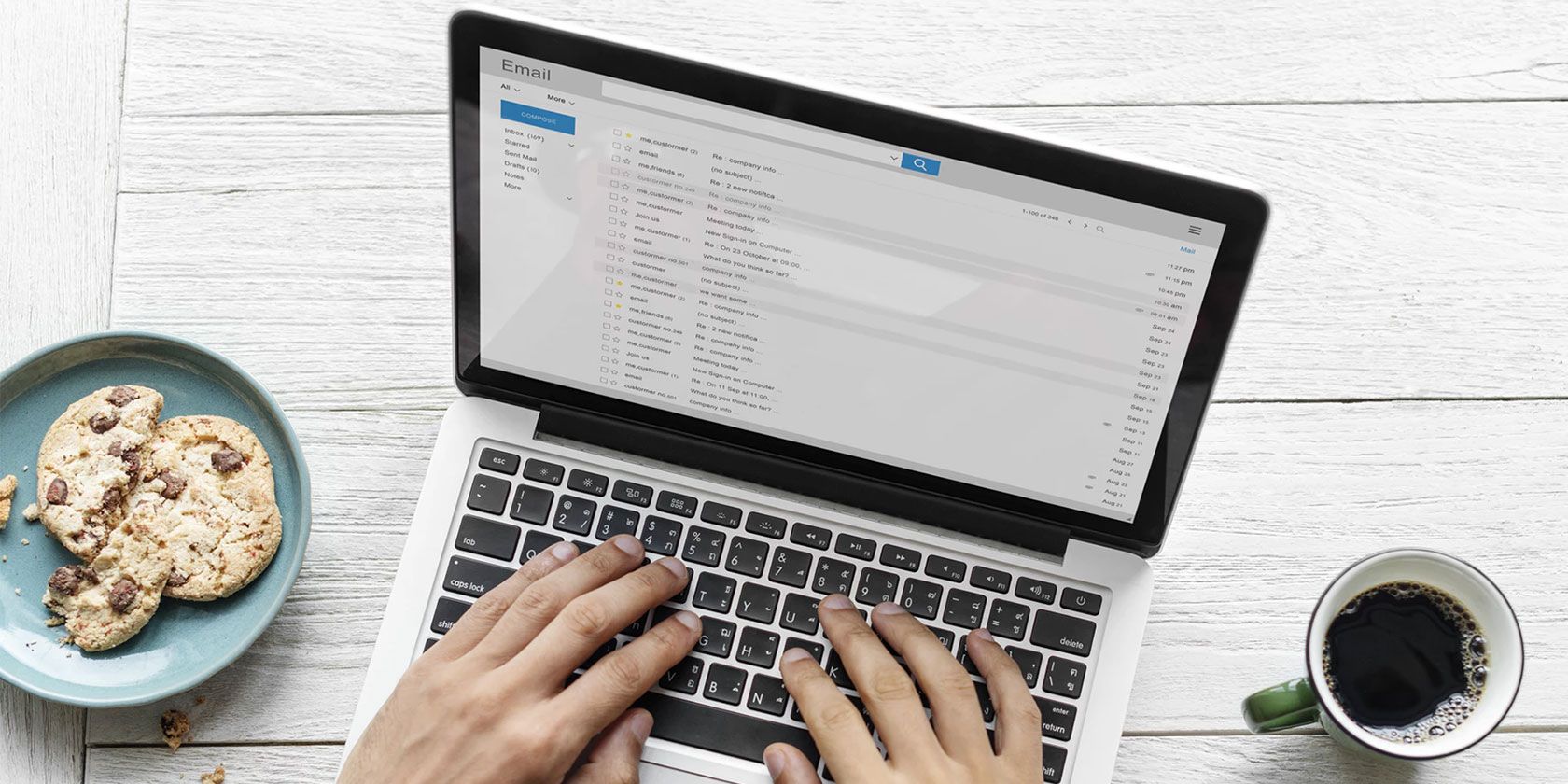
How do you read your emails when you’re at your computer? Do you use a web-based email client, or do you prefer to catch up with your messages using a desktop email client?
Of course, the web email vs. desktop email client approach has its pros and cons. But we think that broadly speaking, a web-based email client is always preferable to a desktop option.
Let’s take a look at some reasons why you should stop using a desktop email client today.
1. Portability
If you use a web-based email client, you are going to have the same experience every time you log into your account—regardless of the machine you’re using or your location.
On the other hand, if you use a desktop client and find yourself needing to access your emails when you’re away from your computer (such as on a public PC), you might have to shift to the online email app for a few days.
It can be challenging to adapt to the different layout quickly. Options will not be in the same places, the app’s list of features will be different, and email formatting tools might not be the same.
It all adds up to more frustration, more time lost, and lower productivity levels.
2. Security

If your main laptop is often lying around on the dining table or kitchen counter, there’s a chance that other people in your family or household might pick it up and start using it.
It wouldn’t be hard for a nosey set of eyes to flick open your email app and see what’s there, especially if you leave the app running 24/7 in the background.
Of course, some desktop email clients do offer password protection and other similar security tools. In practice, however, we would question how extensively people use such features.
3. Multiple Computers = Multiple Setups
If you have multiple computers in your life, it’s more complicated than it might appear to set up your preferred desktop email client in the same way on every machine.
Typically, a desktop email client is the type of app that you can keep on customizing to your heart’s content. Custom categories, filters, behaviors, identities, signatures, and settings all take a long time to get right.
If you have two machines (or you buy a new computer), redoing all that from scratch is seriously time-consuming. And of course, there are no guarantees that you won’t overlook a small detail somewhere in the setup. It might lead to unexpected consequences during your day-to-day usage.
4. Different Operating Systems
Similarly, if you’re the type of person who uses several different operating systems, it might be a challenge to find a desktop email client that both suits your requirements and is available on all the operating systems you rely on.
For example, Mailbird is rightly regarded as one of the top email clients on Windows 10, but there is no version available on Mac. On the flipside, Spark—which has long been considered one of the best email clients on Mac—is not on Windows.
Predictably, the problem is more acute if you’re on the hunt for a Linux version of a desktop email client. And we haven’t mentioned Chromebooks; they don’t even allow you to install desktop apps. On Chrome OS, you have no choice but to use a web app.
Confusing? Yup.
5. Spam

Many of the best desktop email clients cannot effectively handle spam. Sure, you can mark a particular message as spam in your client, but there’s a high chance that the email address of the sender of the spam does not get synced with your email provider’s spam list. If the person sends you another message in the future, it will probably end up back in your inbox.
The exception to the rule is when the email provider and the email app developer is the same entity. For example, the if you mark a message as spam on the Mail app in Windows 10, it will sync to your Outlook/Hotmail/Live block list.
To find out whether Mail is the right app for you, read our comparison of Mail and Outlook in Windows 10.
6. Longevity
I never did this. Pine (1994)->Outlook Express (1997)->Gmail (2004) has been my journey. https://t.co/t39sVxJvpJ
— Heath Borders (@heathborders) May 8, 2019
Again, we don’t want to tar all the desktop email clients with the same brush, but there’s a long list of once-popular email software that’s long since vanished.
Who can forget Sparrow on macOS? It was a paid email app that went live in February 2011. In less than one day, it became the top paid and top grossing app on the entire Apple App Store.
By July 2012, Google had completed a buyout. It quickly announced an immediate shuttering of development, with all staff being integrated into the Gmail team. Many believe Sparrow gave birth to Google Inbox in 2014, though that, in turn, was canned in 2019.
Other desktop email clients to befall a similar fate include Netscape Mail, Eureka Email, Outlook Express, and Mozilla Mail, to name a few.
Web-based email clients have no such issues; Google isn’t suddenly going to disable its Gmail web app with no warning.
7. Cost
If you want a long list of features and endless bells and whistles on a desktop email client, there’s a good chance you will need to pay for the privilege.
Often, the developers of desktop email clients offer both a free and a paid tier. The free level will have restrictions such as limiting the number of email addresses you can add or preventing offline access.
Web-based email clients don’t have paywalls. Most even allow you to add multiple email addresses to a single account.
Read our article on the best free desktop email clients if you want to learn more.
Learn More About Email Clients
We’d love to know whether you agree with our conclusions. Do you think desktop email clients are still worth using, or do you think we’re right? Would you join us in recommending that your friends and family should stop using desktop email clients today?
Let us know in the comments, and make sure you check out our article on how to use the Gmail web app as a desktop client and our list of counterpoints in why you should replace your web app with a desktop app if you want further information on the subject.
Read the full article: 7 Reasons Why You Should Stop Using Desktop Email Clients
from MakeUseOf http://bit.ly/2mLrT0g

No comments:
Post a Comment