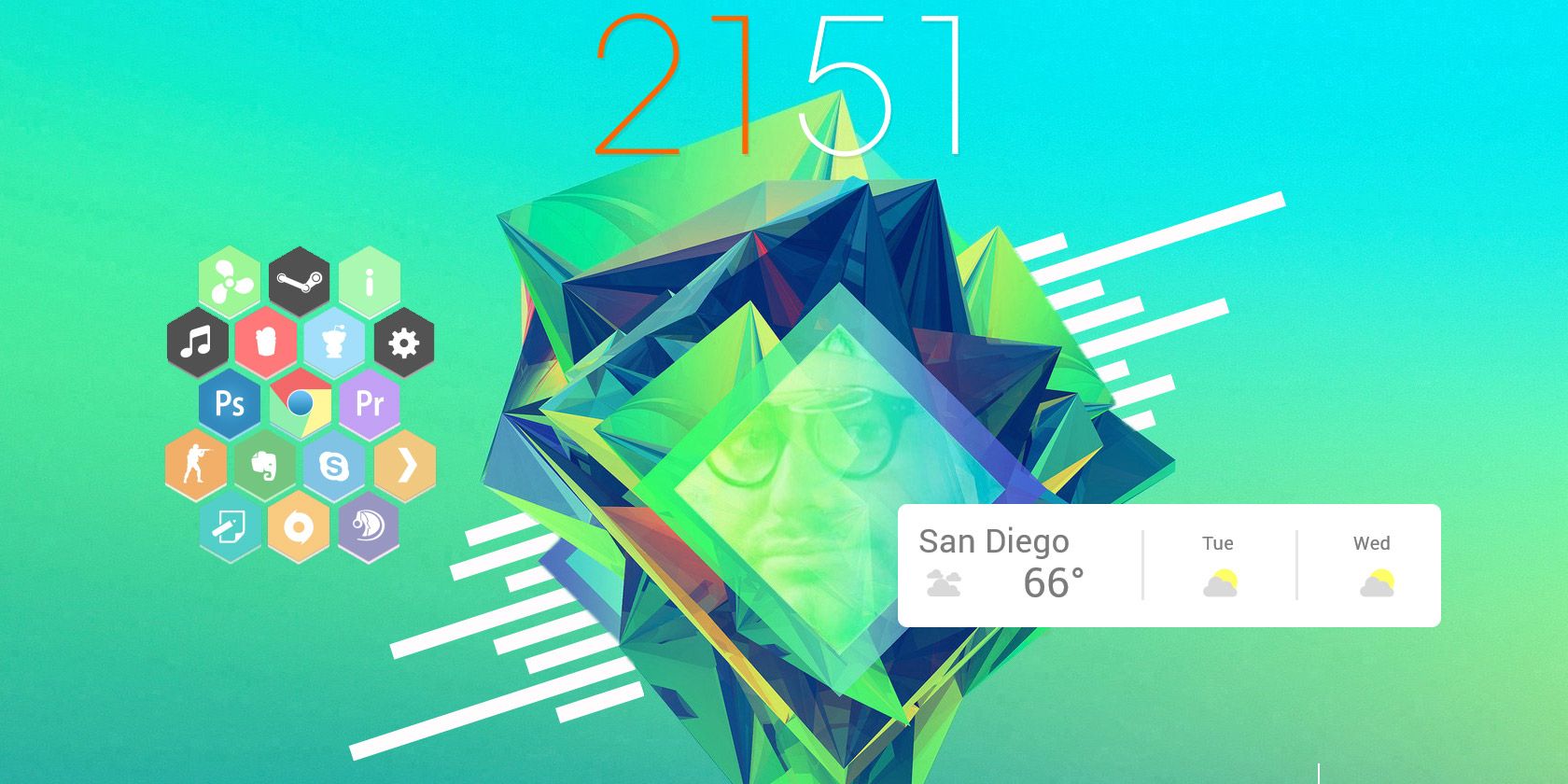
There’s no end to the ways you can customize Windows. From taskbar tweaks to icon management, there’s always something to change to make your desktop your own. And for the hardcore desktop enthusiast, there’s no better tool than Rainmeter.
We’ve hunted down the best minimalist Rainmeter skins to give your desktop a unique, elegant look.
Rainmeter System Monitor Skins
System monitors are an excellent resource to have on your desktop. You can see information like CPU temperature, RAM usage, and remaining hard drive space. They’re particularly useful for checking overclocked PC stats and fan speed configurations.
Illustro Monitor
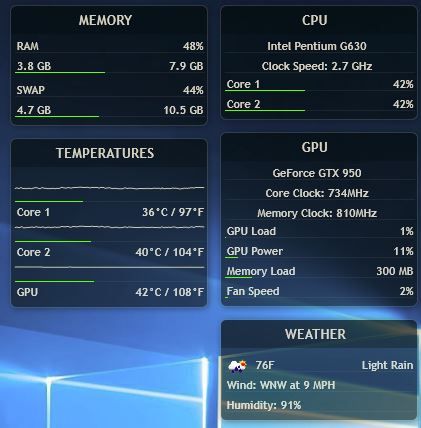
First to bat is a program which uses monitoring stats provided by your Task Manager. Illustro Monitor is a simple skin that provides real time stats of CPU usage, HDD space, and network performance.
Minimal System Info

A fan favorite for system monitors is Minimal System Info. This skin provides a small interface for displaying system information.
Flat

Flat is a minimal skin that is available in both a dark and a light version for use on all sorts of wallpapers and backgrounds. It has the system monitoring functions you would expect plus more, like separate monitors for multiple processor cores, monitoring the space available on multiple hard drives, an upload and download network information graph, plus a network widget showing your IP address.
There are more functions too like a battery monitor, uptime descriptor, RAM monitor, and recycle bin monitor.
Finally, you’ll also find a simple temperature and weather widget. This is a great monitor for advanced users who want to keep an eye on more detailed system information.
Mii System Skin 2

Some system monitors use third-party applications like MSI Afterburner or CoreTemp for their readings. The Rainmeter skin Mii System Skin 2 requires two tweaks before working: MSIAfterBurner.dll and a skin edit.
How to Configure System Monitor Skins
You’ll need to install MSI After Burner onto your computer if you want to track your stats using Mii System Skin 2. Rainmeter will then use the information received by your After Burner application. Afterward, download the appropriate 32 or 64-bit .dll file available in this forum. Ensure whether you’re using a 32-bit or 64-bit operating system and download the appropriate file.

Move the .dll file into your Rainmeter plugins folder, located in C:\Program Files\Rainmeter\Plugins. Then, edit your skin by right-clicking the Rainmeter skin > Edit skin.
By default, the Plugins parameter for Mii System Skin 2 is set to MSIAfterBurner.dll. Change this parameter to Plugins\MSIAfterBurner.dll. Remember to right-click the skin and select Refresh skin, and you should be able to read your fan speeds, GPU temps, and more.
Rainmeter Clock Skins
Clocks skins don’t just provide the time. They also set the tone for your Rainmeter background.
Soonex

An elegant, minimalist clock which shows you just the time with no clutter. It looks best when used in a large format in the middle of your desktop.
The clock shows the day of the month, plus the hours, minutes, and seconds. It comes in a stark white font that looks good on top of darker wallpapers.
It’s perfect for users who want at-a-glance information about the time and date, and nothing else.
ASTRO Weather

This attractive skin shows the time and date plus the weather. A fun and unique feature is the arc over the top which shows the position of the sun throughout the day.
Exmouth black

A simple but striking clock using a slanted font that looks a bit like handwriting. The clock is rather visually distinctive so it works best against very plain wallpapers, and it looks particularly good when shown in large size but with a low opacity to make it blend into the background.
As well as the time, the clock shows the date and day of the week written in prose, as well as the temperature and weather so you can quickly check whether you need an umbrella before you leave the house.
Laro

Laro is a truly beautiful date and time skin. It shows the name of the month in a stylish handwriting-type font, with a mini calendar beneath that shows the day of the month and the day of the week, plus the year. There’s also an unobtrusive weather widget and a minimal clock and currently playing music information.
Everything in the skin set is plain white text, with no unnecessary ornamentation or images. If you use a brightly colored or visually interesting wallpaper, then Laro will make a non-distracting layer on top to show you important information.
Elegance 2

Another popular clock skin is Elegance 2, a more minimal version of the popular Elegance skin. It’s simple, clean, and easy to read. The slim font works with almost any wallpaper and complements many other Rainmeter skins.
La Campagnie des Ombres

If you prefer a clock that comes with both date and time, there’s no better skin than La Campagnie des Ombres.
How to Configure Your Clock Font
To change the font, download and install whatever font you’d like onto your computer. We’re looking for a parameter named FontFace, which is how Rainmeter knows which font to use in its skin. In the case of Elegance 2, you can locate this parameter under C:\Users\[your user name]\Documents\Rainmeter\Skins\Elegance2\Config\Styles.inc.

Locate the FontFace parameter and replace #LocalFontFace# with your installed fonts. Be sure to use the font name as it is in your Windows Font folder. You can access your Font folder under Start > type font > Fonts.

Save your file and refresh the skin to enjoy the newly edited time skin.

Other clock skins, like the popular Simple Media skin, include the FontFace directly in the skin edit option. The same process applies to most skins when it comes to changing fonts.

Rainmeter Music Player Skins
Music player skins allow you to view and skip tracks on your desktop without having to go to your music program. These skins also work for a wide variety of music players.
Monstercat Visualizer

The most widely used music player on Rainmeter is Monstercat Visualizer. The music player package includes a simple visualizer and music player. You can configure it with VLC, Spotify, iTunes, and other media players. Its simple design and wide compatibility makes it the perfect music player for your desktop.
Cleartext

If you’re more into the typographical design, swap the Monstercat Visualizer for Cleartext. Cleartext allows you to change the font and the style of the skin, along with providing next and previous track controls for your music player.
Rainmeter VU Meter Skins
Volume Unit (VU) meters create a display of the audio playing on your computer. Most VU meters have settings which will change the color, size, and breadth of the lines displayed. VU Meters are a great desktop enhancement if you have a multi-monitor setup and enjoy using your PC as a music device.
The best way to make use of your VU meter is as a 3D backdrop, as is the case with silver4ever’s desktop example below. This effect is simple to achieve and will create an impressive desktop background.

Fountain Of Colors

Fountain of Color is a highly rated VU meter for Rainmeter. Its settings allows for extensive customization, and the skin’s fountain effect adds a smooth look to the meter.
VisBubble

If you want to create a circular VU effect, VisBubble is perfect. Visbubble’s settings are similar to Fountain of Color’s, and it provides a simple interface to change the radius and color of the visualizer.
Frost

If you’re looking for a subtle, cinematic look, check out Frost. Frost has the same functionality as the other VU meters, but uses a fog-like visual, rather than the typical lines for a smoother visual effect.
Rainmeter Weather Skins
Use these skins to see a handy weather forecast on your desktop. To allow these skins to display wheather for your location, you’ll need to modify the skin files. We’ll show you how to do that once you’ve seen the skins.
Do I Need A Jacket

One of the most popular skins on Rainmeter is Do I Need A Jacket, which tells you whether you need a jacket based on that day’s weather forecast.
Genteel

If you prefer deciding yourself whether or not you need a jacket, minimal skins like Genteel are perfect. Genteel’s design is sleek and it summarizes the weather you can expect outside.
Google Now Weather

For a weightier weather skin, Google Now Weather provides a beautiful three-day forecast for your desktop.
Simple Rainmeter

For true minimalists, the Simple Rainmeter pack offers skins for clock and weather, and nothing else. The skins show the time and temperature in a plain white sans-serif font, in a small and unobtrusive form which you can fit with any wallpaper and any theme.
This skin is ideal if you want to hide your taskbar but still see the time, as you can drop the clock skin in the bottom right of your screen and it’ll show you the time without any other visual distractions.
How to Configure Weather Skins
Weather skins can be tricky because they require editing the skin file. They use weather codes — a code particular to your location — to keep track of the weather in your area. To adjust the skin to your location, right-click on the skin and select Edit.
You can find your location code by searching your location on weather.com and copying a segment of the URL.
![]()
The developer will usually make this process as simple as possible. Where the skin file asks for a weather code or weather link, replace the default parameter with your location’s code.

Save the file and refresh the skin to activate.
Rainmeter Program Launchers
Program launchers may be the most useful skins to add to Rainmeter, as they let you open particular programs right from your desktop, like the Windows taskbar.
Honeycomb

The most popular Rainmeter launcher is Honeycomb. Honeycomb uses polygon buttons to open files and folders. The default skin has several popular programs to choose from.
Honeycomb + GLL

There’s also a Honeycomb version online titled Honeycomb + GLL , which will create a live background effect on mouse-over.
Circle Launcher

Want circular shapes for your icons instead? Circle Launcher will provide you with high quality icons. Circle launcher also provides mouse-over features already pre-built into the skin.
How to Configure Program Launchers
Before using a program launcher, you might need to configure your skin settings. We’ll use the Honeycomb skin as an example, but this method applies to all launchers.
Right-click on the skin and select Edit. You should see a LeftMouseUpAction parameter, which directs to a program.

You have to replace this location with the actual location of the program. To find this location, search for the program in your Start menu. In my case, I will search for Firefox. Once found, right-click > Open file location. Then, right-click file > Properties.

Copy the Target parameter of the file and paste it into the LeftMouseUpAction parameter inside the quotations. Your file should look like this.
![]()
Save the file and refresh the skin to finish configuration.
Rainmeter Suites
Rainmeter suites take the hassle of finding and configuring several different skins out of the equation. They are bundles which include a variety of skins like weather, clock, and system monitors. You have to take some time to configure them yourself, but they easily provide a cohesive desktop look.
LIM1T

LIM1T is a simple but functional skin suite which has widgets for time, date, weather, system monitoring, and currently playing music. The data for each skin is shown in a grey font which is filed in with color as its values rise. So, for example, as seconds pass the numbers for the time in minutes start out entirely grey and slowly fill in with color.
This means you can see a lot of data with just a quick glance at your desktop. The colors come preset, although you can change them if you know how to customize skins. And each skin is scalable so you can fit the suit to your screen size.
Enigma

Enigma is one of the oldest and most popular Rainmeter skin suites, with almost any widget you can imagine wanting. It is designed with a dock-like system, with widgets that can stack on the left and right of the screen, and toolbars for the top and bottom of the screen.
Just some of the widgets include a calendar, system monitor, RSS reader, small sidebar clock or large background clock, quick notes function, weather panel, and currently playing music. Of course, you can also use each of these elements individually on your desktop instead of putting them into docks or sidebars. The sheer number of widgets means this suite is a must-have for Rainmeter users.
As the suite is now rather old and the developer has not had time to update it, some aspects of it can be buggy. But the suite has moved from DeviantArt to its new home on GitHub, where other users can submit their updates. Even with the bugs, it’s such a comprehensive suite that it’s worth downloading.
Elegance 2

Elegance 2 is a suite that’s well worth checking out. As well as the clock, there are options to display the date, to monitor your system, to show currently playing music, to show the weather, and to check your Gmail or recycle bin.
One handy thing about this suite is that all the skins come in both horizontal and vertical versions, so you can choose the ones you want to match your particular desktop. There’s also an option to change the highlight color of each skin, so you can have white for the main skins plus an additional highlight color of your choice.
Alphabar

A suite for all your Rainmeter needs. Alphabar skins all come in a simple black and white color scheme, with a neat sans-serif font and plain and tasteful icons. The suite looks particularly good when you add it to the top of your screen, opposite the Windows task bar.
The suite includes system monitoring, a widget showing today’s weather and the weather for the next few days, time and date, tools to monitor your email and social media accounts, plus your battery and internet connection. There’s also an RSS reader.
This is a handy all-in-one suite that works great on black and white wallpapers for a monochromatic look.
NXT-OS

NXT-OS is a promising Rainmeter suite that takes the concept of skins to another level. This suite provides a sleek interface, notifications, commands, gaming repository, widgets, and more. NXT-OS also provides an easy-to-use interface to guide you through installation.
July Flat’ish

July Flat’ish is something of a hidden Rainmeter gem, but it’s a sure-fire way to enhance the look of your desktop quickly. Certain features like email management are unique to this suite, along with the flat, square look.
Google Now

The Google Now collection for Rainmeter provides an official-looking desktop with weather, search, and monitor features. For the Rainmeter user who doesn’t want to bother using different skins which may not fit well together, the Google Now suite provides a professional look within seconds.
Customize Your Desktop With Rainmeter
Whatever your desktop style, you can find a Rainmeter skin to match. You can use Rainmeter skins to get all sorts of tools for your desktop like clocks, system monitors, calendars, and program launchers. For further inspiration, the subreddits /r/rainmeter and /r/desktops provide daily desktop modifications you can check out.
If you want to customize your desktop even more by changing Windows system sounds, accent colors, and lock screen, check out our guide to how to change the look and feel of your Windows 10 desktop.
Read the full article: The Best Rainmeter Skins for a Minimalist Desktop
from MakeUseOf https://ift.tt/2KYlXQ0

No comments:
Post a Comment