
When your iPhone goes everywhere with you, it’s likely to pick up some dirt along the way. There’s only so much wiping the screen with your sleeve will achieve. Your phone is potentially a health hazard and needs cleaning.
However, you need to take care when cleaning your iPhone. You can’t just use anything you find in the cupboard, else you risk damaging it. Let’s walk through the steps of how to clean your dirty iPhone.
Cleaning Your iPhone? Do This First
Before you rush headfirst into the steps below, take a few moments to plan how to clean your iPhone. Make sure you have the following ready to use:
- A table or desk
- Small towel
- A bowl of warm soapy water
- Bowl of cool tap water
- Isopropyl alcohol
- Lint-free cloth (usually included with glasses)
- SIM slot key, paper clip, or similar
- Soft toothbrush
- Toothpick
- Cotton swap
- Handheld vacuum cleaner
- Plenty of time
On that last point: it’s important to set enough time aside to clean your phone. You’ll need to prepare the device, grab the cleaning tools you’ll need, and be patient. Don’t rush through this.
Follow the steps below to clean your iPhone.
1. Clean Your iPhone Case

You can clean the case separately, since it’s far more resistant to damage than your iPhone is. It’s also relatively cheap to replace the case if something happens to it.
With the case removed, clean per the manufacturer’s cleaning instructions, if there are any. If not, use warm soapy water to dislodge dirt and grime from the case. Pay attention to the various openings including charging ports, mute toggle, volume rockers, and camera lens opening.
Put your iPhone case to one side to dry. Then turn your attention to the phone itself.
2. Clean the iPhone Screen

Take extra care with the screen, which is the most delicate part of your device. Apple applies an oleophobic coating to your iPhone screen, which helps repel finger grease and oil. This also applies to the back of devices from the iPhone 8 series onwards.
In order to preserve the oleophobic coating, you should only use water to clean your iPhone screen.
Do not use abrasive cleaners, glass cleaner, surface sprays, rubbing alcohol, or anything that promises to cut through grease. These substances will damage the coating on your screen.
Instead grab a soft, lint-free cloth and moisten it with the tap water. You should have a lint-free cloth already, but if not, you can buy them for a low price online. They’re the same ones you use to clean glasses, camera lenses, and other coated scratch-prone surfaces.
Lint-Free Cloths Lint-Free Cloths Buy Now On Amazon $8.49While cleaning, wipe in the same direction so that you push the grease and dirt off the screen. This may take several wipes and a few more dips in the tap water. You can add a glass screen protector with fresh oleophobic coating if the situation is really bad.
3. How to Clean the iPhone Charging Port
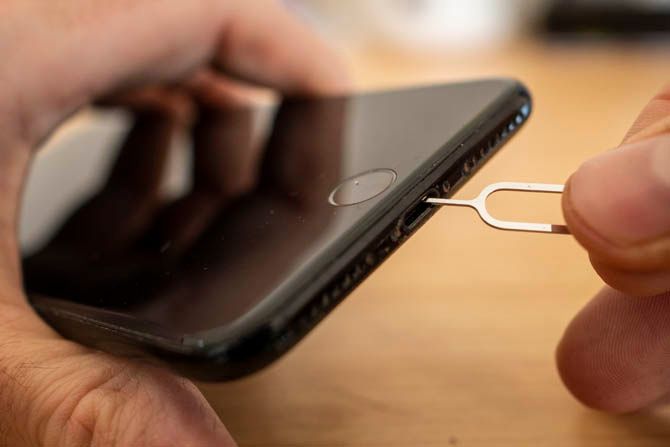
If your iPhone isn’t charging as well as it was, the charging port might be to blame. Pocket lint, fluff, bits of paper, and other debris can prevent the pins inside from connecting with your charger.
Apple advises against using compressed air for cleaning any part of your iPhone, and the charging port is no exception. One of the first parts of your device an Apple Genius will check is the charging port, so take the time to clean it.
One of the best tools for cleaning the iPhone’s charging port is the SIM slot key bundled with your device. If you can’t find it, a safety pin or similar thin object with a good point is a smart alternative. Put the pin in the hole and scrape out what you can. Wipe off what you find and repeat till it’s clean.
Apple does this with a surprising amount of force at the Genius bar, but we advise against going too hard. Shine a light in the port to check for residual grime.
4. Clean the Lightning Cable Contacts

Another reason your iPhone might not charge properly is the state of your Lightning cable. In particular, the contacts can press against the gunk that makes its way into the charging port. This results in grime build-up on the cable contacts that can prevent proper charging.
Unplug your Lightning cable at both ends before attempting to clean it. Wipe the contacts clean with a damp cloth until you can see them gleaming—they should be gold. Be sure to let the connector dry before using it again. This is also a good time to examine the cable for further signs of damage or wear.
5. How to Clean the iPhone Speaker and Microphone Holes

The speaker and microphone are at the bottom of your iPhone, on either side of the charging port. This is one of the most difficult areas to clean, and the most likely area to become filled with dirt.
Do not use compressed air, since the pressure could damage your iPhone or compromise the water resistance. Instead, take a fine, super-soft toothbrush and lightly scrub the area to loosen stuck-on dirt. Take care not to apply too much force.
Some users online recommend using fine-point toothpicks when a toothbrush is not enough. If you do that, be careful you don’t push too hard and cause damage. Cleaning this area may improve audio quality and make your voice clearer in calls.
For further help with audio, learn how to fix your iPhone’s speaker when it doesn’t work.
6. Clean the Mute Toggle Switch

Every iPhone has a mute toggle switch along the left edge of your device. Certain cases can really worsen the build-up of gunk, making the switch hard to clean. Eventually it can become hard to toggle the switch.
And if you never touch this switch (if your iPhone is always on vibrate mode, for instance), it’s likely full of dirt.
Take a fine toothpick and scrape the grime out. Flip the switch a few times so you can clean both sides.
If this isn’t enough, a fine-point cotton swab with a dab of isopropyl alcohol should do the trick. It’s very important not to get any alcohol on the screen or other sensitive parts of your iPhone. This chemical can remove protective coatings, impacting the user experience.
A sticky mute toggle can cause problems with your iPhone’s volume control, so it’s worth checking during this process.
7. Clean the Home Button
If you have an older iPhone, another important area to keep clean is the Home button. In fact, it’s so important to keep this clean that you might consider carrying a soft, lint-free cloth with you.
You should clean the button often, perhaps weekly. Since the button handles Touch ID with its built-in fingerprint reader, clean it as regularly as you would your screen. Even a thin layer of grease can prevent your fingerprint from registering.
8. Clean Your iPhone’s Sensor Array
On newer iPhone models with Face ID (iPhone X and later), the cutout at the top of the screen is full of sensors. Their performance is negated when there’s a layer of grease on the screen.
So if you find Face ID is failing to unlock your iPhone, cleaning the sensor array will help. Wipe it with the same cloth you’ve been using elsewhere.
9. Remove Grease from the iPhone’s Camera Lens

Like the Home button and sensor array, both the front and rear cameras are susceptible to grease buildup.
Learn to recognize the signs of a dirty lens cover in the viewfinder of your chosen camera app. Look for:
- Light streaks
- Blown-out highlights
- A foggy image
- Difficulty focusing
Cleaning will deal with each of these problems. Simply wipe the glass covering the lens regularly with a soft, damp, lint-free cloth.
A Final Note on iPhone Water Resistance
If you have an iPhone 7 or later, your phone is certified water resistant. The iPhone 7, 8, X, and XR carry the IP67 rating, meaning they can survive being under water for 30 minutes at a depth of around 3.3 feet. Meanwhile, the iPhone XS and later boast IP68 resistance, so they can survive at least double that depth for the same amount of time.
Apple achieves this rating with a rubber seal that protects the internals from moisture and dust. Over time this rubber seal can diminish, particularly if your iPhone sustains physical damage. A cracked screen, dent in the chassis, or accidental pocket-bending (from sitting) can damage the seal.
While this might make you want to clean your iPhone with water, you should not expose it to anything other than cold tap water. Forget pressurized water, salt water, or any other liquids. And if you do drop your iPhone in the sea or pool, rinse it off with tap water immediately.
Despite the water resistance rating, don’t consider iPhones waterproof. Never clean your iPhone simply by running it under a tap. Hot water is also a bad idea, since heat can kill iPhones (as can sudden temperature changes). Frequent exposure to running water may also accelerate the rate at which the oleophobic coating wears away.
Congratulations: Your iPhone Is Now Clean
Following these steps to clean your iPhone will result in a device that looks and performs better. It should be almost as good as new—certainly the best you’ve seen your iPhone since unboxing it.
Remember to keep your iPhone clean by following these steps every couple of months. And don’t forget to carry a lint-free cloth for keeping the device free of grease.
Once you’ve physically cleaned your iPhone, you should also clean up the software side to free up some iOS storage space.
Read the full article: How to Clean Your Dirty iPhone: A Step-by-Step Guide
from MakeUseOf https://ift.tt/2LoRZAO

No comments:
Post a Comment