
Windows Narrator is one of several accessibility functions in Windows 10. It serves as a simple screen reader for users with visual impairments.
But even if you don’t need it for that reason, you may still find Windows Narrator useful—and you may want to download and install voices other than the default. These are the basic text-to-speech (TTS) voices you can download for Windows Narrator.
How to Download More Voices for Windows Narrator
Windows 10 does include a few extra voices besides the default. To change them, go to Settings > Ease of Access > Narrator and under Personalize Narrator’s voice, choose a new voice from the dropdown box.
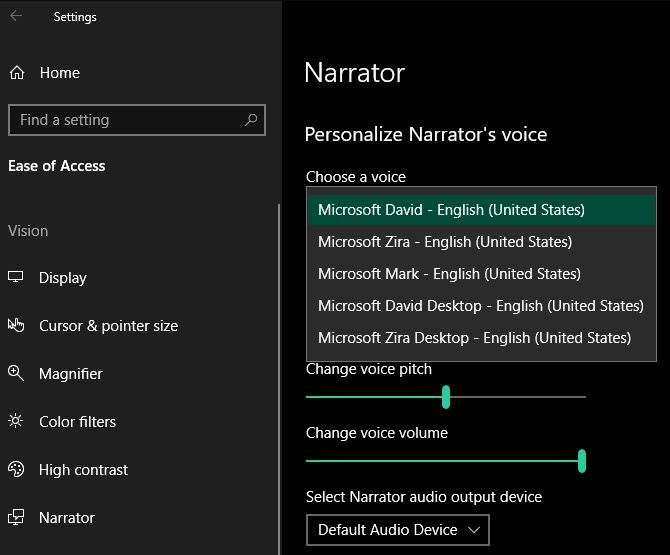
But what if you want entirely new voices? Unfortunately, this isn’t as easy as it once was.
In prior versions of Windows, you could utilize a few voice-related downloads from Microsoft. Using them, you were able to dive into the Registry and make a few modifications to tell Windows to use the new voices.
We tested the once-popular methods for this, but none of them work properly anymore. Windows 10 keeps the Narrator voice information in a different location than earlier versions, rendering earlier methods unsuccessful.
While you may be able to dig around in the Registry to make this work, there’s no guarantee that future updates to Windows 10 won’t break it. And we don’t like recommending methods that require extensive Registry editing, as they’re more likely to introduce issues.
Thus, if you need more Windows Narrator voices, you’ll want to follow Microsoft’s recommendation to look at third-party tools. It points to a few other speech synthesizer software tools that support SAPI 5, including:
None of these tools are free, but if you need a high-quality screen reader or voice, they’re well worth paying for.
If you want to type with your voice instead, check out the best free speech-to-text tools for Windows.
Read the full article: How to Download More Voices for Windows Narrator
from MakeUseOf https://ift.tt/2tGgRgS

No comments:
Post a Comment