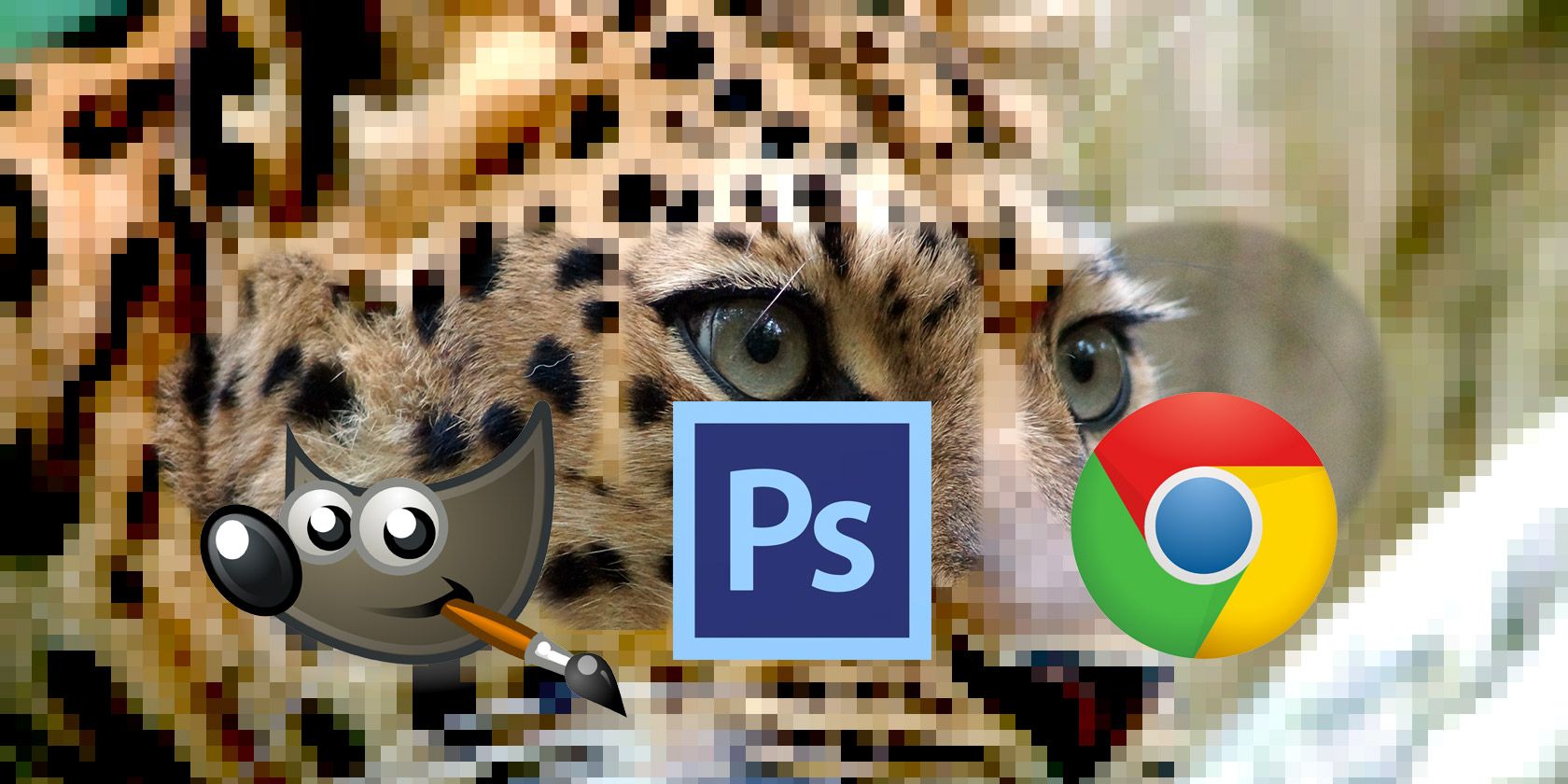
Printing a photo or illustration seems like it should be as easy as printing anything else, but it isn’t. Set the DPI incorrectly, and you’ll end up with glossy photos that are blurry and low quality, or a poster that prints no larger than a postage stamp.
If you’re a designer or photographer, or just want to make sure your vacation shots print without problems, you need to understand what DPI is, and how to change your print resolution. In this article, we explain everything you need to know about DPI.
What Is DPI?
DPI stands for “dots-per-inch,” and is a specification for printing and for setting the print resolution of an image.
A print is made from millions of tiny dots of ink. The DPI setting determines how many dots the printer drops onto every square inch of the image. You need to understand how DPI works because it controls the two most important things in printing:
- The quality of your print. In simple terms, a higher DPI means a higher quality print. Most good home printers can output at 300 dpi, and professional printers much higher.
- The size of your print. A pixel in a digital image is the equivalent to a dot in a print. So, if you print an 1800 pixel wide image at 300 dots-per-inch, the printed image will be six inches wide. Print the same image at 180 dpi and it will be 10 inches wide.
How DPI Affects Your Prints
Here’s an image to illustrate. Below are two lines that consist of the same 40 squares—the same size and same color. The squares are less tightly packed on the top line, equating to a lower DPI; and more tightly packed on the bottom line for a higher DPI.

The effect is clear. On the Lower DPI line the gradient is a lot less smooth. You can see clear edges against each of the squares. The line is also a lot longer.
On the Higher DPI line the gradient is much smoother. It’s almost seamless. The line is also a lot shorter.
This demonstrates the balancing act you often need to make when setting the print resolution: size versus quality. If you’re working with low res images then you’ll have to make a trade-off between the two.
Where possible, you should always save your work in as a high a resolution as you can. Because Resizing your image to make it larger won’t improve the print quality.
What DPI Should You Use?
All this begs the question: What is the best DPI to print at?
The standard rule is that you should aim for 300 dpi. This is great quality for photographs, and it’s questionable how much extra detail the human eye can even discern beyond that level.
But if your image is too small to print at 300 dpi, don’t worry. The intended viewing distance of the print plays a large role in what resolution you need.
For images you’ll hold in your hands, like photos, leaflets, or magazines, 300 dpi or higher is the target, but 250 will do at a push.
With posters, or pictures you’re going to frame, you can get away with a lower resolution because you’ll mostly be looking at them from a few feet away. 200 dpi should be okay, or even a little lower. This also applies when you’re printing on different materials, like canvas.
And so on. The further away you intend to look at your image, the lower you can set the resolution. A billboard poster designed to be seen from across the street might be printed at as low as 20 dots per inch.
How to Check the DPI of an Image

To find out an image’s DPI in Windows, right-click on the file name and select Properties > Details. You’ll see the DPI in the Image section, labeled Horizontal Resolution and Vertical Resolution. On a Mac, you need to open the image in Preview and select Tools > Adjust Size. It’s labelled Resolution.
How to Change an Image’s DPI: 3 Ways
You can change an image’s DPI in most graphics packages. You can even do it in Preview on a Mac, but we’ll take a look at three solutions that will have you covered on any platform.
Remember that DPI is only a measurement of print resolution. Changing the DPI does not change the size of your digital image, or the size of the file.
If working with an image you think you’ll need to print, it’s a good idea to set your target print resolution before you resize it. That will help to ensure you don’t make it too small to print safely at your preferred size.
How to Change the DPI in Photoshop

To change an image’s DPI in Photoshop, go to Image > Image Size. Uncheck Resample Image, because this setting will upscale your image, which will make it lower quality.
Now, next to Resolution, type in your preferred resolution, set as Pixels/inch. Notice how the Width and Height figures change, too. This shows you the size your image will print.
You can, of course, specify the width and height instead, in inches or centimeters. If you do this, just make sure your DPI doesn’t drop too low to degrade the quality.
How to Change the DPI In GIMP

To change the DPI of an image in GIMP, go to Image > Print Size. Enter your preferred DPI next to X Resolution, set in pixels/in. The Y Resolution should update automatically, too.
Like in Photoshop, you can set the physical width and height instead. Again, make sure the DPI doesn’t drop too low when you do this.
How to Change the DPI Online for Free

If you’re in a pinch and you don’t have your graphics program of choice to hand, you can always change the DPI of an image with Convert Town’s DPI-changing web-app, for free online.
All you have to do is input the DPI you need the image changed to, drag-and-drop the file to upload it, and wait. When it’s done converting, it should automatically download your updated image to your default download folder.
Get Better Photo Prints
Understanding the meaning of DPI is so important when you’re printing. It’s so easy to ruin entire projects because you’re working at too low a resolution, or to get bad prints because you’re printing them larger than they can handle.
But this is only the first step in printing. Check out our guide to achieving better prints to ensure your pictures come out perfect every time.
Read the full article: 3 Ways to Change Image DPI (And Why Designers Need to Know How)
from MakeUseOf https://ift.tt/2UWsPzf

No comments:
Post a Comment