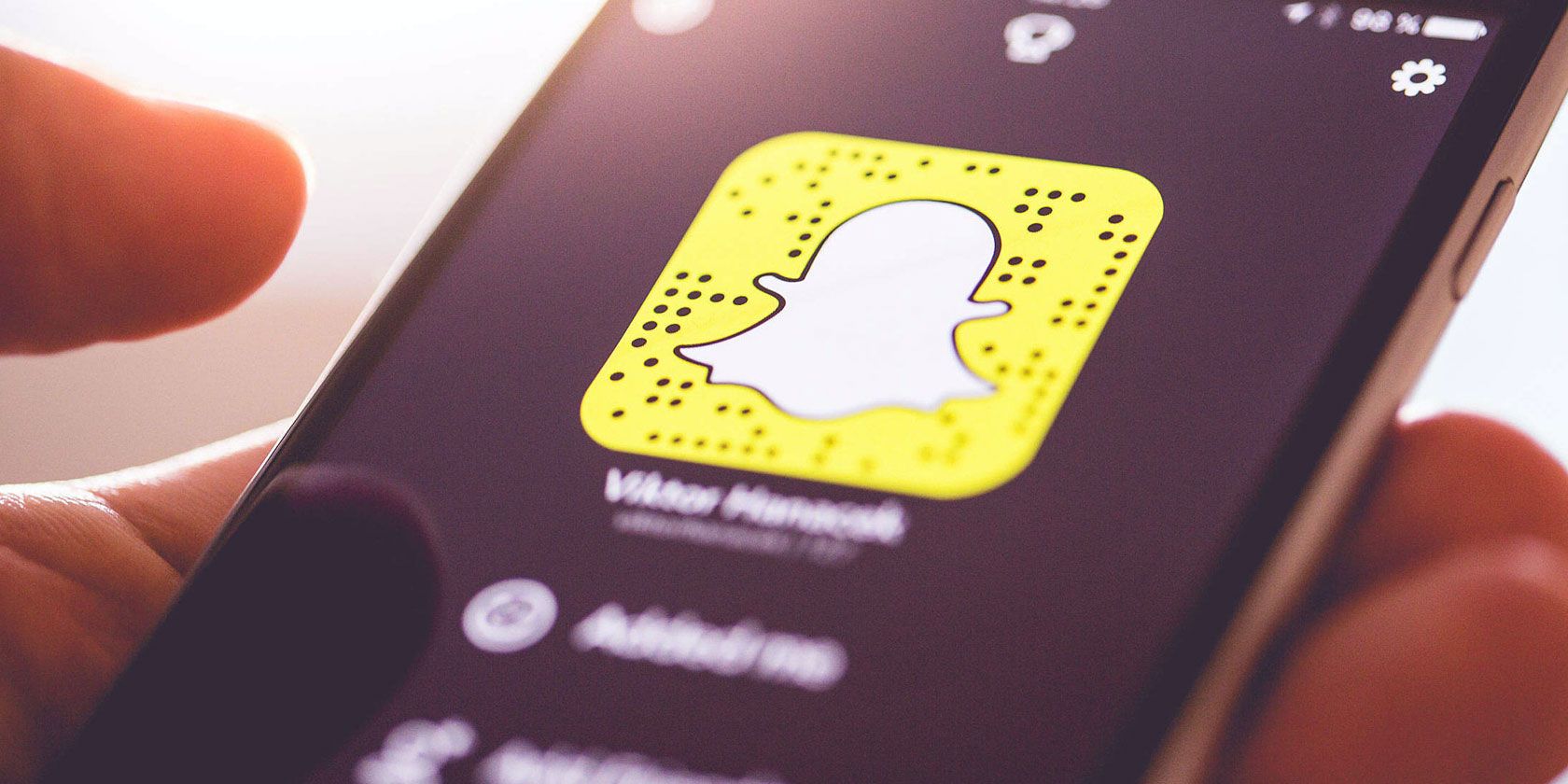
Snapchat is a social media platform that is designed to send pictures and videos that will automatically delete after a certain period of time. The temporary nature of these “snaps” has been the big selling point for the app.
While Snapchat has some really cool features beyond that, the ease of use when it comes to finding these features is kind of tricky. A lot of the time, Snapchat leaves people scratching their heads, and asking “how do I use it?”
Today, we’re going to make things easier by rounding up some simple answers to Snapchat’s most commonly asked questions.
How Do I Make a Voice or Video Call on Snapchat?
We have a separate article explaining how to make video and voice calls on Snapchat.
In a nutshell, as long as you and your friend(s) have access to data or Wi-Fi, you’ll be able to chat through voice or video just like you would with any other conferencing interface. Just press the “phone” or “video” buttons in the top right-hand corner of your screen, and you’re ready to go.
To learn more about voice and video calls, you can also check out Snapchat’s help page on the subject.
Your Questions About Snapchat Stories, Answered
While we can’t answer every question you may have about Snapchat Stories here, we’ll definitely tackle the most confusing.
1. Why Does Snapchat Keep Switching Between Friends When I’m Watching Stories?
One Snapchat update feature that caused users the most confusion when it first came out was the “auto-advance” option that kicked in while watching stories.
Although this feature has seen many subsequent improvements, it’s worthwhile to explain the basics:
- When you’re watching a story, Snapchat moves you to the next story on your list once you’re finished watching (instead of returning to the homepage).
- If you want to skip a story, just swipe across your screen with your thumb.
- If you want to stop the autoplay, just pull down on your screen with your thumb. You’ll be returned to the main menu.
2. What Are Campus Stories on Snapchat?
Campus Stories are a type of Snapchat Story. They have been curated for select college campuses, and you will only be able to see them if:
- You turn on your location services for the app.
- You are currently on a college campus.
- Or, you have been on a college campus within the last 24 hours.
If you’re using this feature, remember to protect your privacy, just as you would for any other public story. Snapchat has gotten some bad press for its “security risks.” Unfortunately, a few of those concerns are well-founded, as reported by Forbes in 2019.
When using Campus Stories:
- Avoid using full names.
- Avoid showing people where you live.
- Don’t display anything you wouldn’t want to be used in a screenshot.
- Understand that there are privacy risks involved.
It’s better to be safe than sorry.
3. How Do I Reply to a Snapchat Story?
To reply to a Snapchat story:
- Swipe up on a snap while viewing someone’s Snapchat story.
- Type your message in response.
- After you’ve finished typing, your message will be sent to that person.
What Do Emojis Mean on Snapchat?
Fortunately, we already have an article that explains what Snapchat emojis mean. We recommend that you check it out now.
However, you might have also noticed some Friend Emojis that sometimes appear next to other people’s usernames on Snapchat. If you have questions about them, we’re here to help.
1. What Does the Hourglass Emoji Mean on Snapchat?
The hourglass emoji means that your Snap Streak with your friend is about to expire. So you had better get snapping, and fast!
2. What Does the Cake Emoji Mean on Snapchat?
The cake emoji means that it’s your friend’s birthday. Snapchat is giving you a friendly reminder to wish them well on their special day.
3. How Do I Change the Emojis Next to My Friend’s Name?
If you don’t like Snapchat’s default emojis that it uses for your friends, you can actually change them to different symbols.
To change your friend’s emojis:
- Go to your profile.
- On iOS, click on the gear icon, then select Manage > Friend Emojis. On Android, scroll down to Customize Emojis.
- Switch out the default emojis for emojis of your choice.
To add emojis to your friend’s nickname directly:
- Select a name on your friend list to bring up your friend’s user profile.
- Once you’re on their user profile, click on the three dots in the top right-hand corner of your app screen, to expand the menu.
- Choose Edit Name from the menu.
- From there, you can make any modifications to your friends’ usernames that you want to add.
- Once complete, choose Save.
How Do I Make My Own Snapchat Geofilter?
Snapchat geofilters are filters that can be applied to your images when you are located within a particular geographic radius.
Snapchat has opened up its geofilter process so that you can create one for any area or event that you’d like. You just have to follow Snapchat’s community filter guidelines. You also need to leave enough time for them to approve your image.
How Can I Do a Face Swap on Snapchat?

When it first came out, the Face Swap option on Snapchat took the world by storm. This feature is no longer new, but it’s still fun to try out.
If you still want to know how to access this lens:
- Turn on your front-facing camera, making sure that your face is visible and centered on the screen.
- In the app, tap on the smiley face icon next to your camera button. This will activate the lens carousel.
- Scroll through the carousel.
- If you can’t find the Face Swap option in the carousel, make sure you’re on the Browse option on the bottom of the screen, then type in “face swap” into the search bar at the top. Choose the Face Swap filter by Snapchat.
How Do I Put a Selfie in My Snapchat Icon?
Snapchat has heavily transitioned into the use of “bitmojis” for selfies. These bitmojis are customizable avatars of your real self.
If you want to put a bitmoji “selfie” in your Snapchat icon:
- First, make sure you have created a bitmoji. You can design one in the app itself.
- Once you have a bitmoji, go to your profile page, and scroll down to the Bitmoji section.
- Choose Select Selfie.
- Snapchat will allow you to change your profile picture to a selfie of this digital avatar. The avatar will be visible to anyone who knows your Snapchat username.
How Do I Enable Snapchat’s Dark Mode?
Honestly? You can’t yet!
For those unfamiliar with the term: Dark Mode is a screen setting used in many modern apps. It reduces eye strain while looking at your phone late at night, by switching out a white background to black. You can watch the video above for more information.
While there are hacks out there that can help you enable Dark Mode in Snapchat, there is no official update from Snapchat as of yet. As such, we recommend bookmarking our article on the new Snapchat features you need to know about. That way you can keep an eye out for recently introduced changes.
How Do I Make a Slow Motion Video in Snapchat?

While Snapchat is no longer the “king” of slow-motion video effects, it does have filters that can be used to alter the speed of your videos.
To find a slow-motion effect:
- Open the Snapchat app.
- Turn on the front-facing camera.
- In the app, tap on the smiley face icon next to your camera button. This will activate the lens carousel.
- Scroll through the carousel to find the filter effect that you need.
- If you can’t find the slow-motion option, make sure you’re on Browse in the camera screen. Type “slow” or “slow-motion” into the search bar.
- If there are any additional lenses that you can use with this effect, they will show up there.
Do You Have Any More Snapchat Questions?
Despite its constant updates and a myriad of sometimes-confusing choices, Snapchat never gets boring. The app has also helped to create a whole style of social media communication that is now popular with its competitors, too. However, this does mean users might have questions that need answering, on occasion.
We hope this article has answered all of your Snapchat questions, but if not, feel free to ask anything else in the comments below. Even if we cannot answer it directly, other Snapchat users may be able to help. And while you’re waiting for a response, check out our list of the best Snapchat filters and essential Snapchat lenses.
Read the full article: The Most Commonly Asked Snapchat Questions, Answered
from MakeUseOf https://ift.tt/2Nys8cE







No comments:
Post a Comment