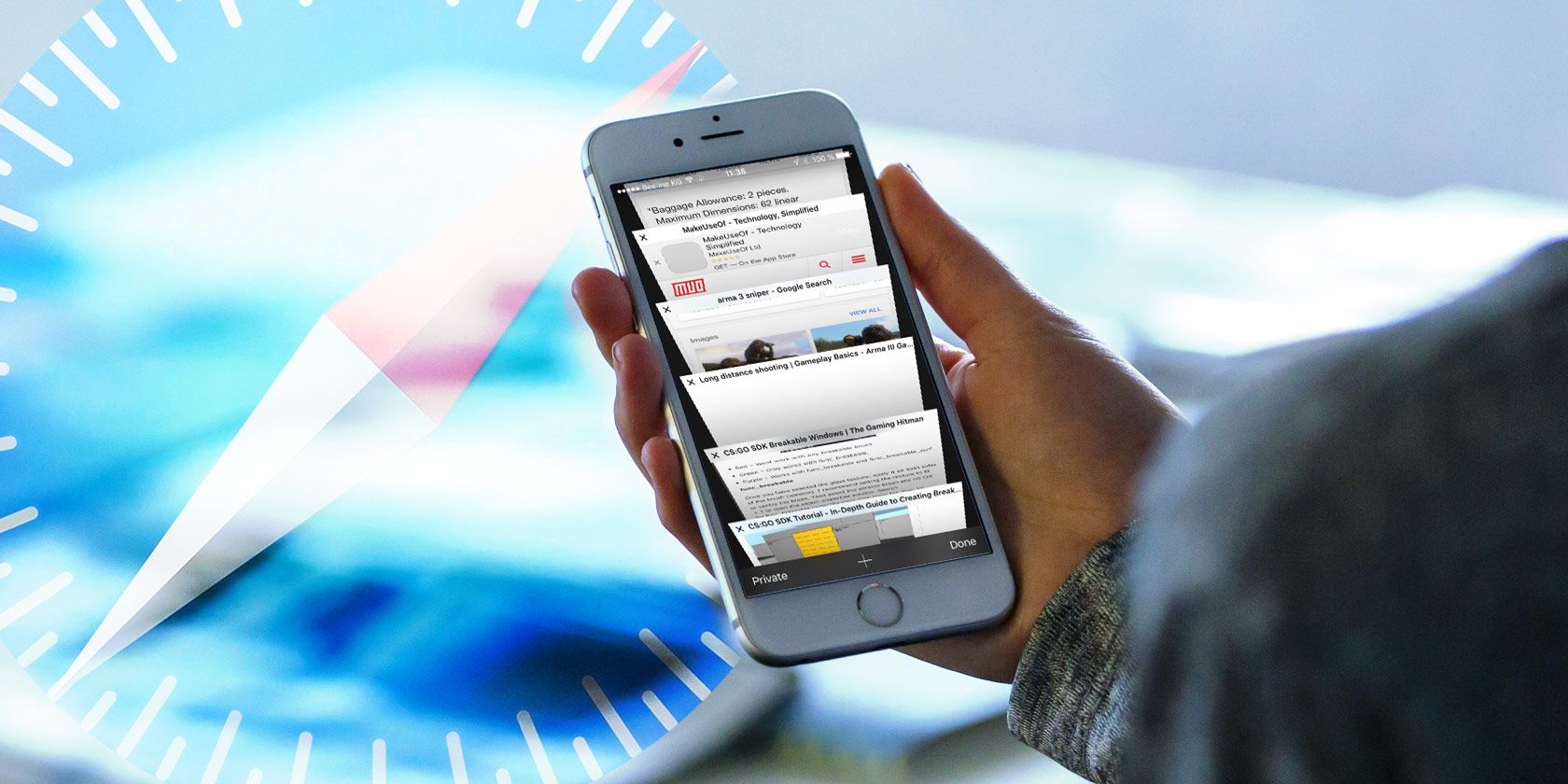
Even Apple collects your data for advertising purposes. The aim of this is to show you more relevant ads. But most of us don’t like the feeling that Apple is watching everything we do on our iPhones.
We’ll show you all the ways to turn off ad tracking in iOS and the major internet browsers on your iPhone. Apple may still collect data about you, but it won’t use that data to serve you ads.
About Ad Tracking on Your iPhone
Apple prides itself on protecting your privacy, but it still collects data about how you use your iPhone. Although Apple uses this data to show you targeted ads, it doesn’t share anything with third parties and keeps your data anonymous by removing any personal identifiers.
After analyzing your data, Apple places you in a group with at least 5,000 similar people. Apple then delivers the same targeted ads to everyone in that group. Third-party advertisers, such as Criteo services, can partner with Apple to target their tracked ads at particular groups of users.
The data Apple collects includes information about your device, location, search history, purchases, and apps. You can reduce the data Apple collects by disabling certain features on your iPhone, but you don’t need to if all you want is to stop targeted ads.
How to Turn Off Ad Tracking on Your iPhone
After turning off ad tracking on your iPhone, you’ll still see the same number of ads as you saw before. However, you’ll now see generic ads instead of targeted ones. The settings below affect the ads you see in the App Store, Apple News, and Stocks apps.
Disabling ad tracking on your iPhone also stops other advertising services—such as Criteo—from using Apple’s data to target you. Apple achieves this by replacing your unique identifier with all zeros. That way, it’s impossible to distinguish your data from anyone else with ad tracking turned off.
To disable ad tracking in iOS, change each of the settings below. You may also want to limit tracking in your internet browsers, which we’ll explain how to do after.
Limit Ad Tracking
To disable ad tracking on your iPhone, open the Settings app and tap on the Privacy option. At the bottom of the page, go to Advertising, then turn on the Limit Ad Tracking option.
This is also how you disable third-party advertisers, like Criteo services, from sending you targeted ads.
Limit Location-Based Ads
Apple may still use your iPhone’s location data to target you with location-based ads. You can disable this feature from the Location Services settings.
Open the Settings app and tap on the Privacy option. Go to Location Services, then scroll down and open System Services. Turn off the option for Location-Based Apple Ads.
Reset Advertising Identifier
You may want to reset your advertising identifier in addition to disabling ad tracking. This doesn’t delete the data Apple collected about you, but it makes it so that no one can link that data with you again. Apple achieves this by giving you a new identifying number with no link to your previous identifier.
Open the Settings app and go to Privacy > Advertising. Then tap the Reset Advertising Identifier button and confirm you want to Reset Identifier.
Turn Off Background App Refresh
Background App Refresh allows apps to keep running even when you aren’t using them. This is incredibly useful for some apps, as it allows them to back up data or receive new messages. But other apps take advantage of this access to track your data and send it to advertisers.
Reduce ad tracking on your iPhone by disabling Background App Refresh for untrustworthy apps.
Open the Settings app and go to General > Background App Refresh. Turn it off entirely or use the toggles to disable it for specific apps.
How to Turn Off Ad Tracking on iPhone Internet Browsers
Third-parties can still track your online activity and send you targeted ads through your internet browser. This is difficult to stop completely, but you can reduce ad tracking by changing your browser settings.
We’ll include instructions for each of the most popular iPhone browsers below. Alternatively, use one of these private phone browsers to protect your privacy without needing to change the settings.
Reduce Ad Tracking in Safari
There are lots of ways to improve your privacy in Safari. But if you want to disable ad tracking, you need to turn off cookies and prevent cross-site tracking. Unfortunately, using either of these options might cause certain websites to stop working, but that’s just the price you pay for privacy.
Open the Settings app and tap Safari. Under the Privacy & Security section, turn on the options to Prevent Cross-Site Tracking and to Block All Cookies.

Reduce Ad Tracking in Google Chrome
The best way to reduce ad tracking in Google Chrome is to disable Google Lead services in your account settings. This is what Google uses to track your data and usage across every Google app.
Open the Google Chrome app and tap the three-dot menu (…) in the bottom-right corner to open the menu. Go to Settings and tap [Your Google Account] at the top of the screen, then select Personal info & privacy. Scroll down and select Ad settings, then turn off Ad personalization.
Reduce Ad Tracking in Mozilla Firefox
Thanks to its focus on privacy, Firefox enables several privacy features by default. But in case you turned them off by mistake, here’s how to check ad tracking is turned off for Firefox on your iPhone.
Open the Mozilla Firefox app and tap the three-line menu in the bottom-right corner to open the menu. Tap Settings and go to the Privacy section, then tap Tracking Protection. Turn on Enhanced Tracking Protection and choose between Standard and Strict protection.
Strict protection blocks more ad trackers, but it may stop some websites from working.
Don’t Forget About Social Media
It’s almost impossible to completely eliminate targeted ads from your life. We’ve shown you how to turn off ad tracking in iOS and on iPhone web browsers. But social media companies can still track you and fill your news feed with targeted ads.
Meanwhile, Facebook notoriously follows you across the internet even if you aren’t signed in. So disabling Facebook’s ad tracking is one of the best ways to get rid of even more targeted ads on your iPhone.
Read the full article: How to Disable Ad Tracking on iPhone and iOS Browsers
from MakeUseOf https://ift.tt/2B3lKrp

















No comments:
Post a Comment